Import Accounts |
On initial use, there are no accounts registered in Invantive Authenticator.
You can register accounts in three ways:
•Drag and drop one or more picture files such as "my-amazon-account-qr-code.png" into the blue area shown below.
•Place one or more picture files on the clipboard and select "Add from clipboard" or press Ctrl-V when the Authenticator window has focus.
•Manually import an account by pressing the "Add" button and entering the specifications.
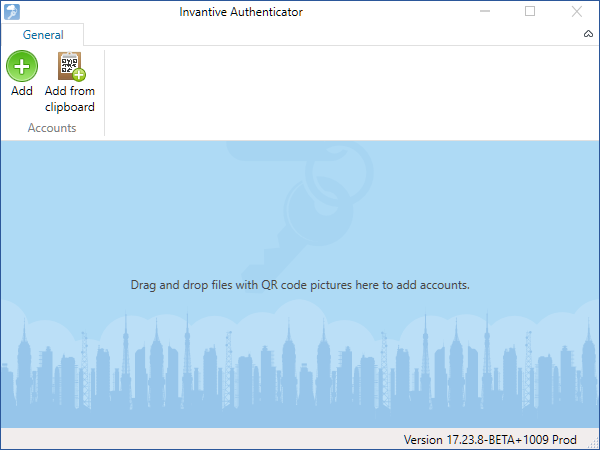
Drag and drop QR code picture files for the TOTP accounts into the blue area
Manual Import
The manual import of an account is achieved by entering all specifications of the account in the window shown below:
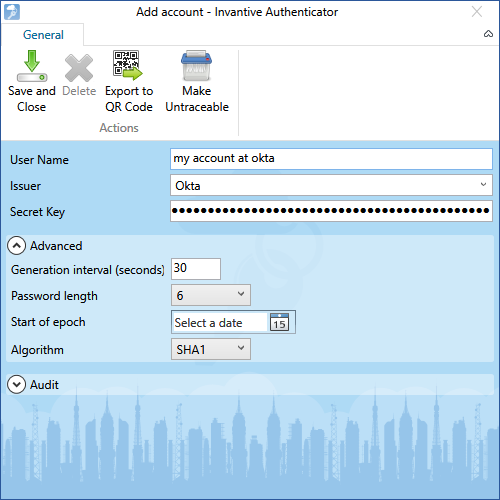
Manual import of a TOTP-account
The meaning of the fields is:
•User name can be filled using your preferred naming convention.
•Issuer can either be selected from the list of most common issuers or manually entered.
•Secret key is provided by the issuer.
The TOTP algorithm used has a number of parameters. Practically all issuers use the default values of these parameters as shown above. In unusual circumstances you will run into a TOTP algorithm configured using non-default values for the parameters. Deviating values can be entered:
•Generation interval can be filled with an interval different from 30 seconds.
•Length of generated password can be selected from alternative lengths.
•Start of epoch can be changed to a different date than January 1, 1970.
•Algorithm can be changed to a different algorithm.
Mass Import Accounts
The drag and drop functionality to import accounts works for hundreds of picture files in one action. Consultants and other parties typically have large amounts of QR codes they need to manage. The recommended approach to loading such existing sets of QR codes into Invantive Authenticator is to select all these files and drag&drop them somewhere into the blue area. All accounts will be added to the database.
 Invantive Authenticator
Invantive Authenticator