Custom Connectors |
Execute the following steps to set up an Exact Online data source:
•Choose “Get Data” from the start window or from the Home ribbon:

Select Get Data in Power BI
•Enter the prefix “Invantive” in the search filter:

•Select “Exact Online by Invantive (v3)”:
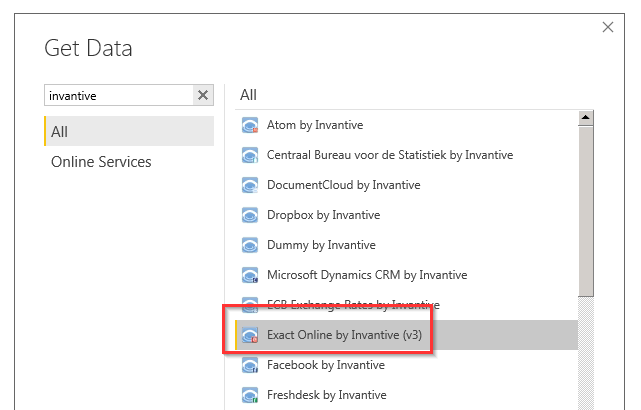
Select Exact Online in Power BI
•Select the “Connect” button.
•After a delay, a warning is displayed: Check the box and select “Continue”:
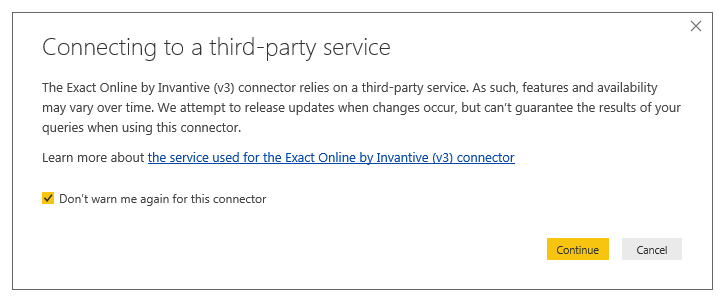
Connecting Power BI to Exact Online warning on third-party service
 Invantive Bridge
Invantive Bridge