Generate encrypted password |
A password can be encrypted using the device key using both Invantive Query Tool as well as using Invantive Data Hub.
Such an encrypted password can only be decrypted on the device it was generated. Encrypting the password provides an extra line of defense for information security since it requires access to the device to decrypt it.
Note that the encryption used is based upon the less secure symetric approach since most platforms connected to Invantive SQL do not support asymmetric encryption for authentication.
Encryption with Invantive Query Tool
Perform the following steps to encrypt a password with the device key using Invantive Query Tool:
•Start Invantive Query Tool.
•Log on.
•Enter the statement:
local encrypt password
•Press CTRL+enter to execute the statement or use the Execute button.
•The password used to log on will be used by default. Replace it when necessary:
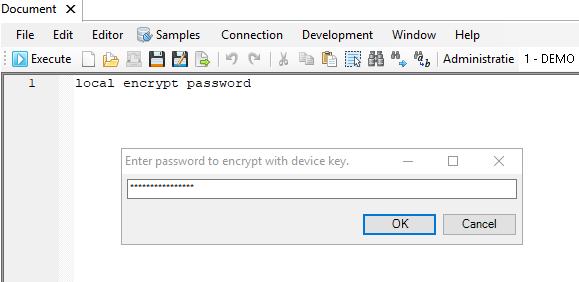
•Press OK.
•Enter password again.
•Press OK.
•The encrypted password is shown (note that the encrypted password is blurred although it is only usable on the device itself, just in case someone might get a hand on the device used for this picture):
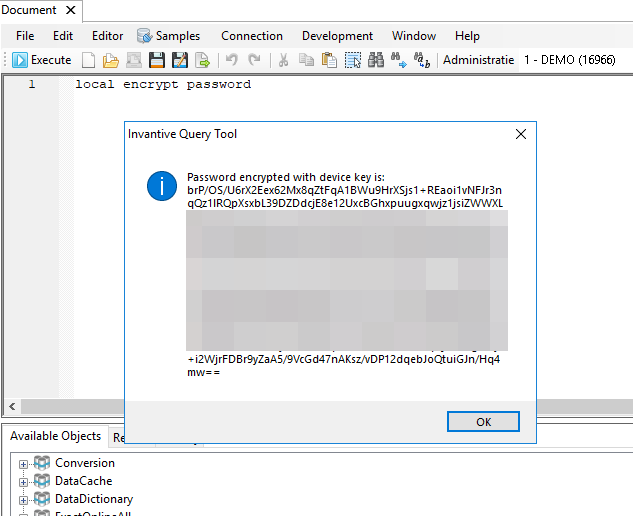
•Confirm the message that the encrypted password is for use with Invantive products solely on the device on which it was generated.
•Optionally save the encrypted password to a file.
Encryption with Invantive Data Hub
Perform the following steps to encrypt a password with the device key using Invantive Data Hub:
•Start Invantive Data Hub.
•Either log on to the database you want to encrypt the password for.
•Or choose one which does not require authentication like the Dummy database shown below:
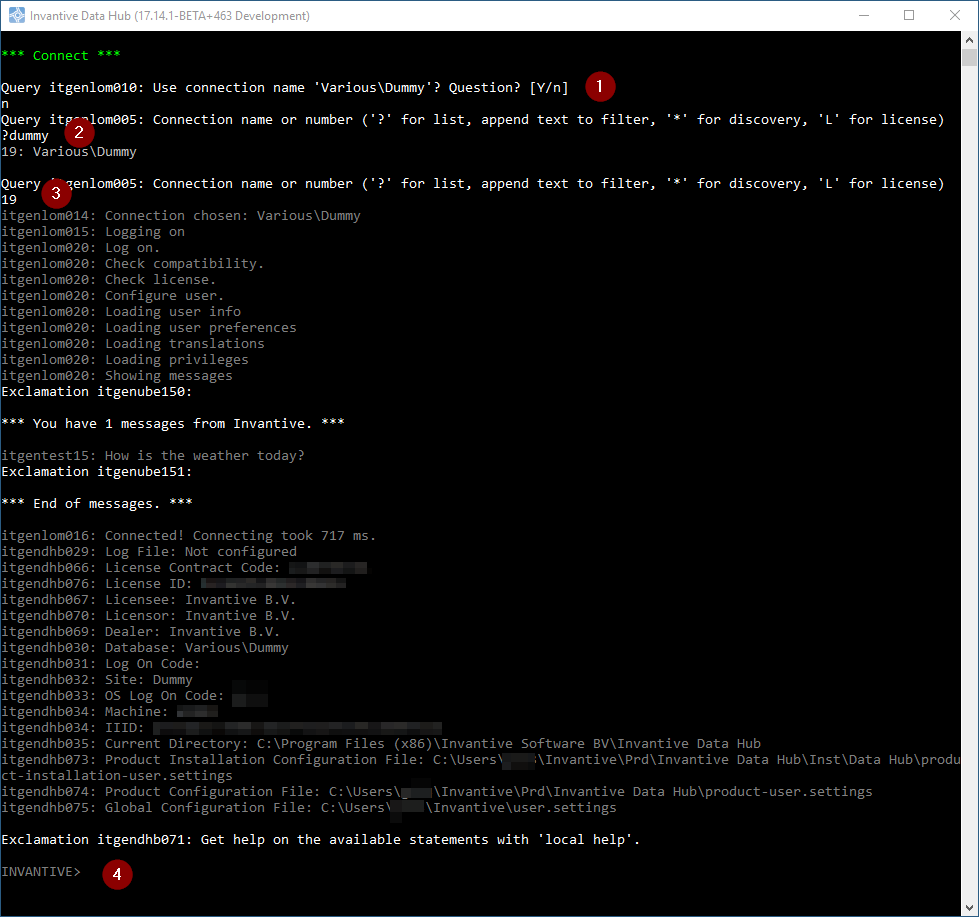
•Note that at (2) the user searches for a database with 'dummy' in the name and at (3) the user enters the number of the database given by the search.
•At the INVANTIVE prompt enter the following statement and press enter:
local encrypt password
•Enter the password and press enter.
•Enter the password again and press enter:
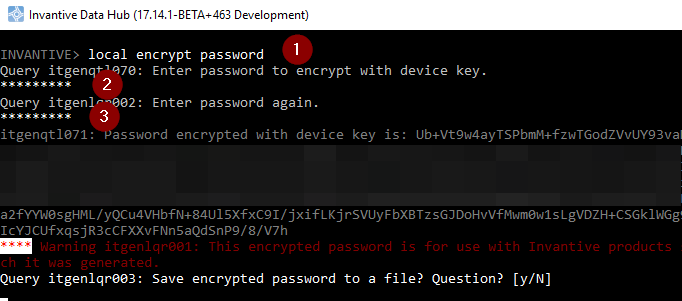
•The encrypted password will be shown.
•Optionally save the encrypted password to a file.
 Invantive Data Hub
Invantive Data Hub