Select the tab ‘Adobe PDF Settings’. The following screen opens.
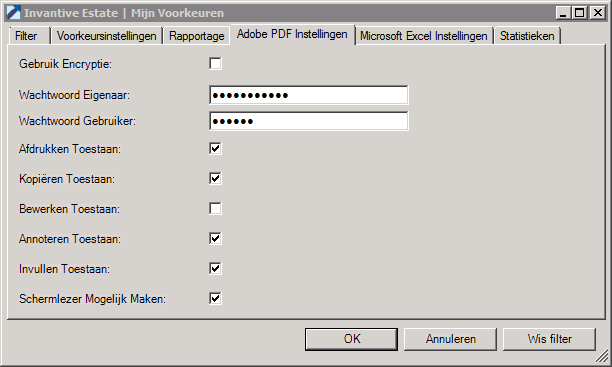
The meaning of the entry fields is:
Use Encryption |
If this box is checked, all PDF reports will be secured with two passwords: one password for the owner, who has full rights and another password for the person who gets limited rights as will be registered with the other check boxes. |
Password Owner |
The password for all PDF reports with which one is granted full rights for the PDF. |
Password User |
The password for all PDF reports with which one is granted limited rights, as registered by the following options. |
Allow Printing |
In case this box is checked, an authorised PDF user can print the file. |
Allow Copying |
If this box is checked, then an authorized user can copy text from the PDF file into a Microsoft Word file. |
Allow Modifying |
In case this box is checked, an authorised PDF user can change the file by for instance deleting texts from it. |
Allow Annotating |
In case this box is checked, an authorised PDF user can add an annotation to the file. |
Allow Fill In |
In case this box is checked, an authorised PDF user can fill out any forms attached to the file. |
Enable Screen Reader Options |
In case this box is checked, an authorised PDF user can use a screen reader. A screen reader is a tool for the visually impaired; it is recommended to always allow this option. |
 Invantive Estate
Invantive Estate