The Invantive Estate for Outlook is integrated in Microsoft Outlook interface. We will give a short description of the components of the Microsoft Outlook interface.
The ribbon
In the ribbon, in the top of the screen, orders and functions are grouped in the tab pages: ‘File‘; ‘Start‘; ‘Send/Receive‘ and ‘View‘. If the Invantive Estate for Outlook is installed an extra tab page ‘Invantive Estate’ will appear. The screen above shows this extra tab page. The tasks and functions in the ribbon change if you have another tab selected or if you select another application in the navigation panel.
The navigation panel
The navigation panel can be found on the left side of the screen. The Microsoft Outlook applications can be found under the navigation panel. On the screen below, this are the applications: Mail; Calendar; Contacts; Tasks and Notes. At the top in the navigation panel the maps and data are shown which are relevant on the selected application.
The task panel
The task panel can be found on the right side of the screen. In the top of the task panel a calender is shown in which tasks and appointments are shown. Below in the task panel you can add a new task.
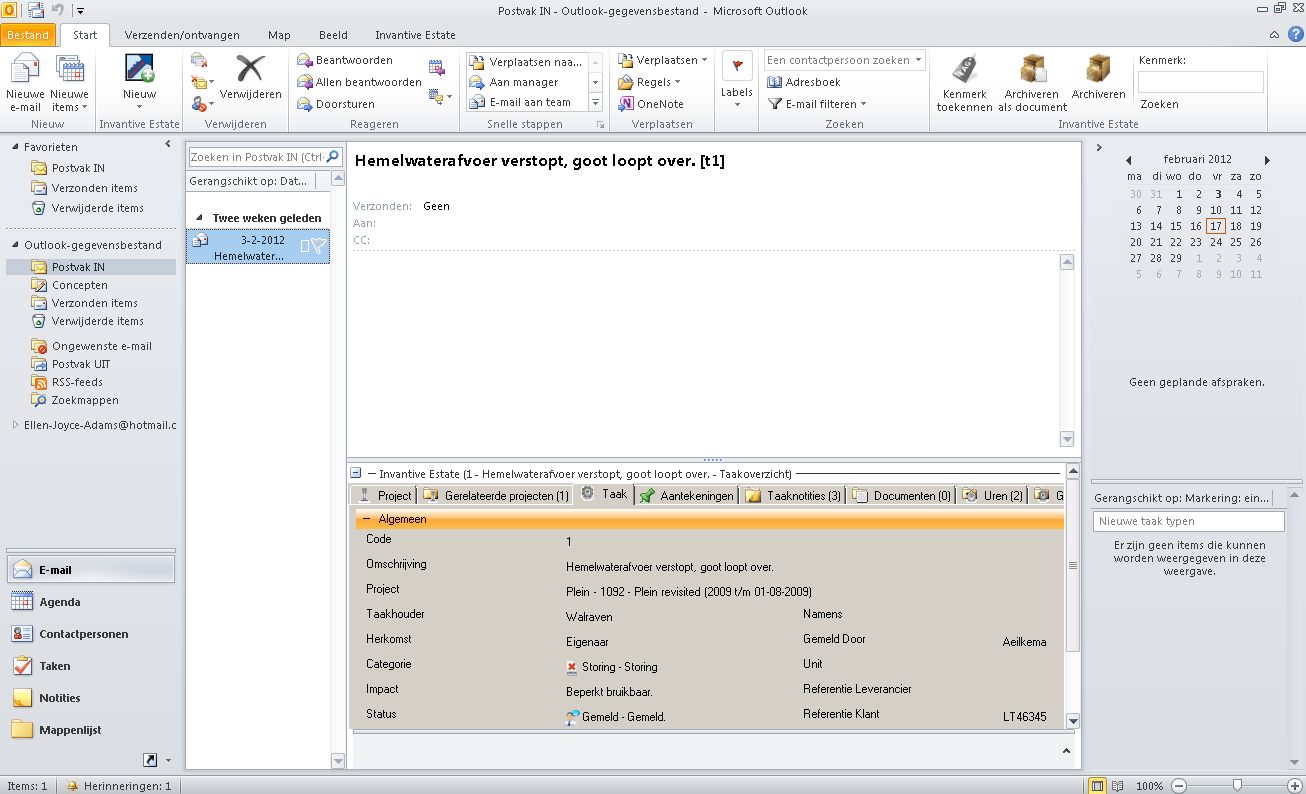
Navigation
To navigate in the menu you can use your mouse of keyboard. In Microsoft Outlook there are many shortcuts available. A lot of shortcuts are a combination of the ‘Ctrl‘-key with a number or letter. By default there are hundreds of combinations present in Microsoft Outlook. if these combinations are unfamiliar for you, you can push the ‘Alt‘ key. The tab pages in the ribbon receive labels, you can select these by pressing the label. The position in the menu where you are is highlighted in orange. In the image below this is the menu option ‘Start’.
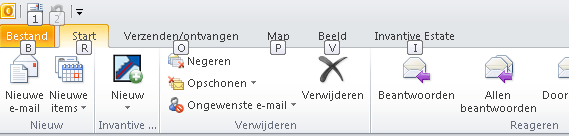
After you press the label ‘I’, the functions of the tab page ‘Invantive Estate’ will appear.

The functioning of the Invantive Estate for Outlook using the keyboard works the same way as the functioning of the other functions in Microsoft Outlook. By entering the right label again, you can select whatever function you desire.
 Invantive Estate
Invantive Estate