Open the screen where you would like to create or change data. This is possible using the option ‘Explorer‘. This function can be found in the ribbon under the tab page ‘Invantive Vision‘.

Select ‘Explorer‘, the following screen is shown.
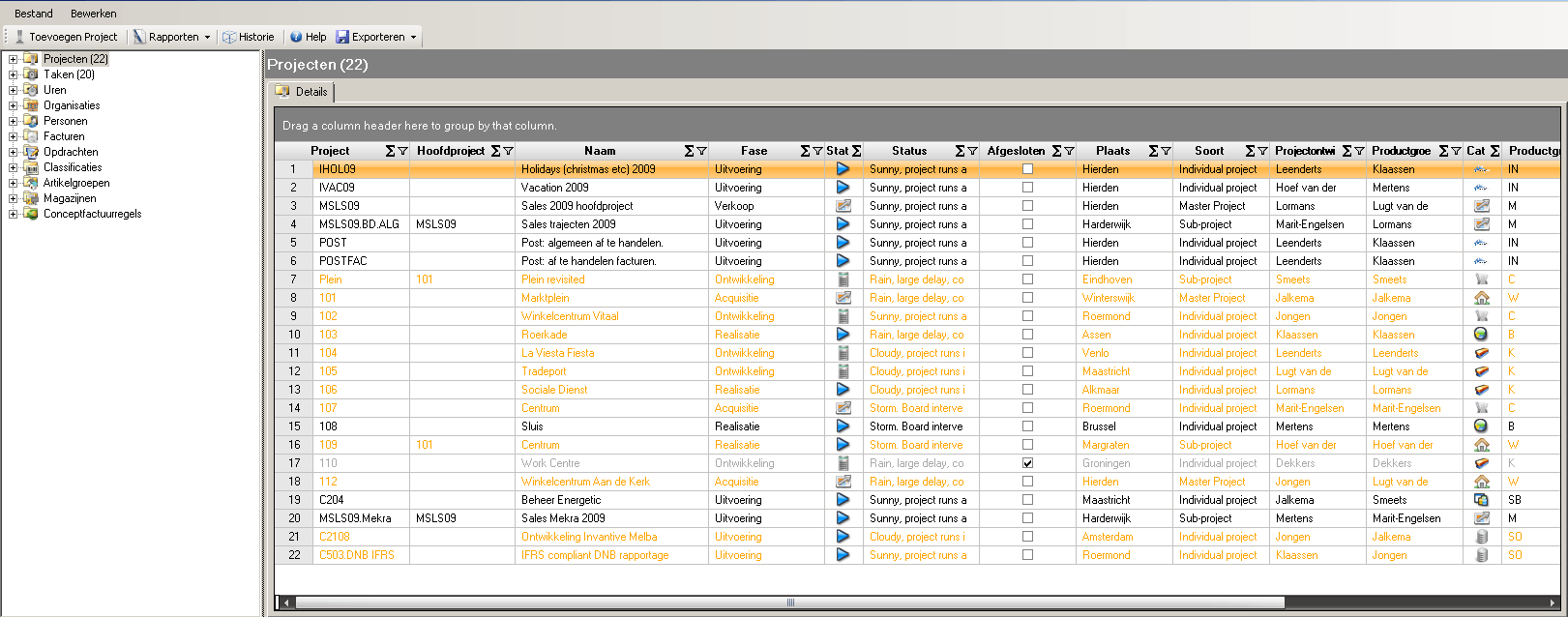
Suppose we want to change data from a person. Select the plus sign for ‘Persons‘. The folder with persons will open. This is shown in the screen below.
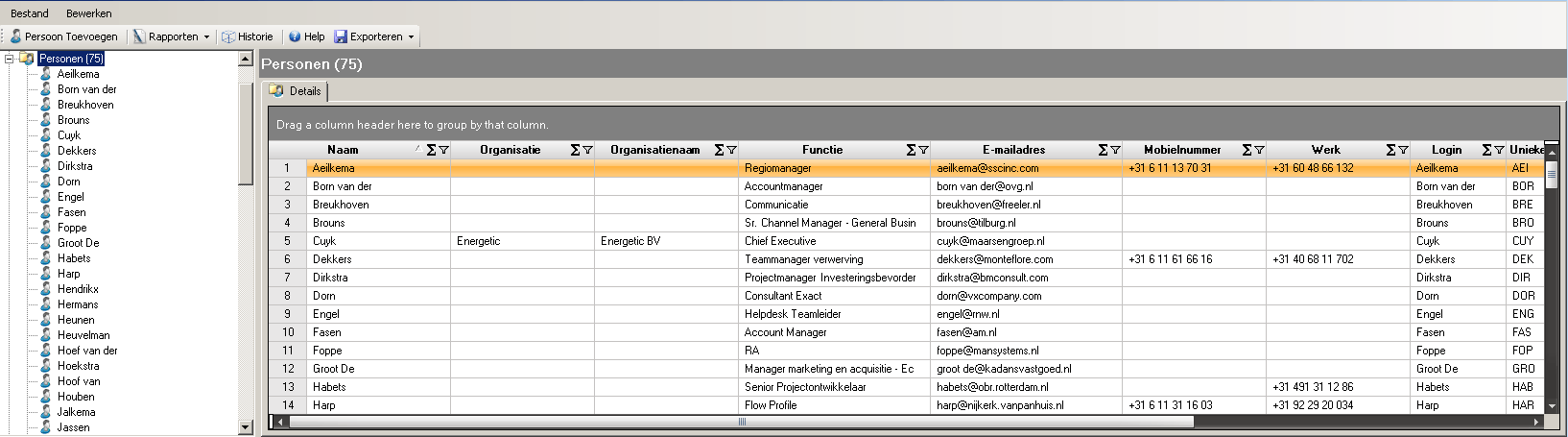
Using the mouse select the person who you want to edit the data from, in this case ‘Aeilkema‘. All relevant data concerning the person ‘Aeilkema‘ is now shown in different tab pages. This is shown in the screen below.
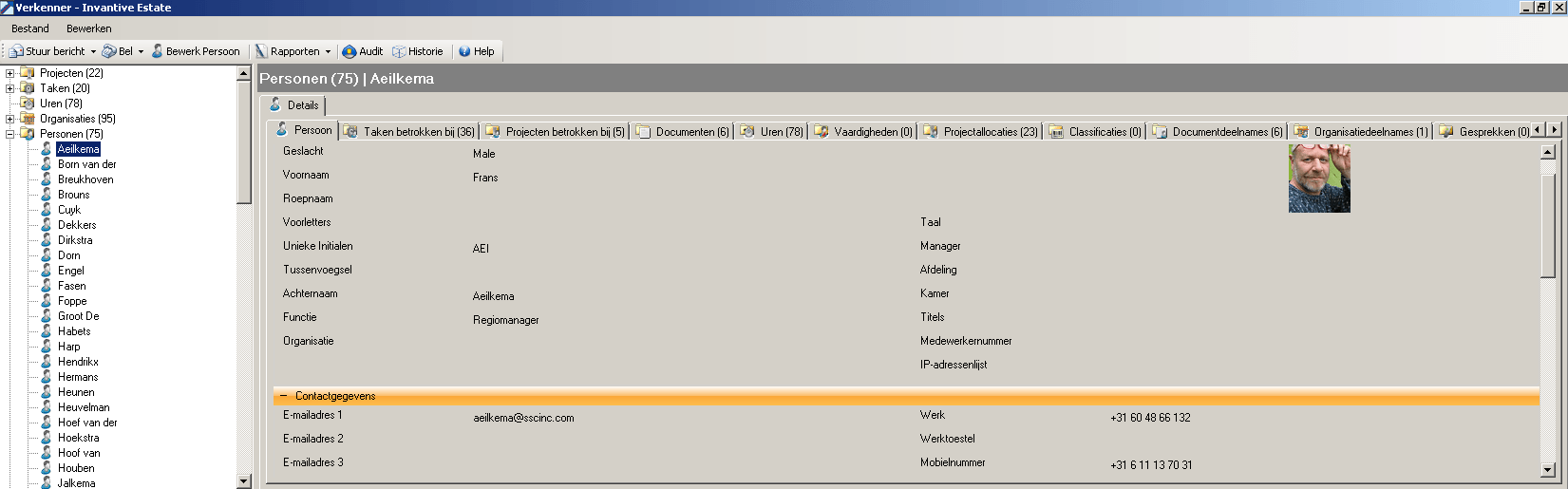
In the menu above, there will appear an option ‘Edit Person‘. Select this option. The following screen appears.
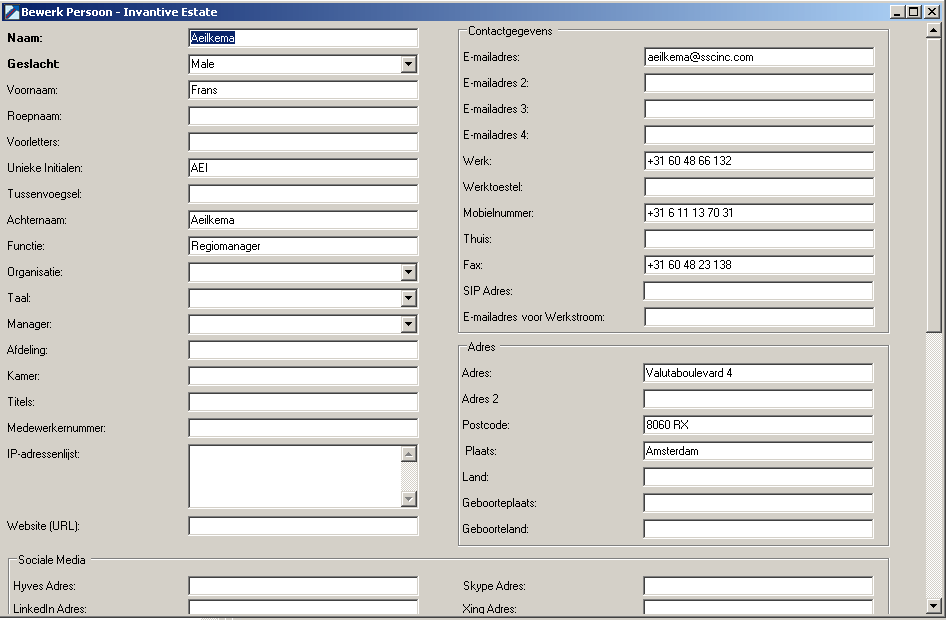
Change the desired data in theForm and then move the Form down using the scroll bar on the right of the screen and select ‘OK‘. The data is now saved. If you don't want to save the data, select ‘Cancel‘.
If it is necessary to delete data, you can do this by searching the desired information, for example using the Explorer and subsequently selecting the option ‘Edit‘. Then select the field of data you want to delete and delete the data with the ‘delete‘ key. After you have deleted the data select ‘OK’. You can only delete data if they are not used anywhere else.
 Invantive Vision
Invantive Vision