The function Search offers you the possibility to easily search for project items and quickly carry out changes in the project administration of Invantive Vision.
Select the menu option Search to find project data. The following screen is opened.
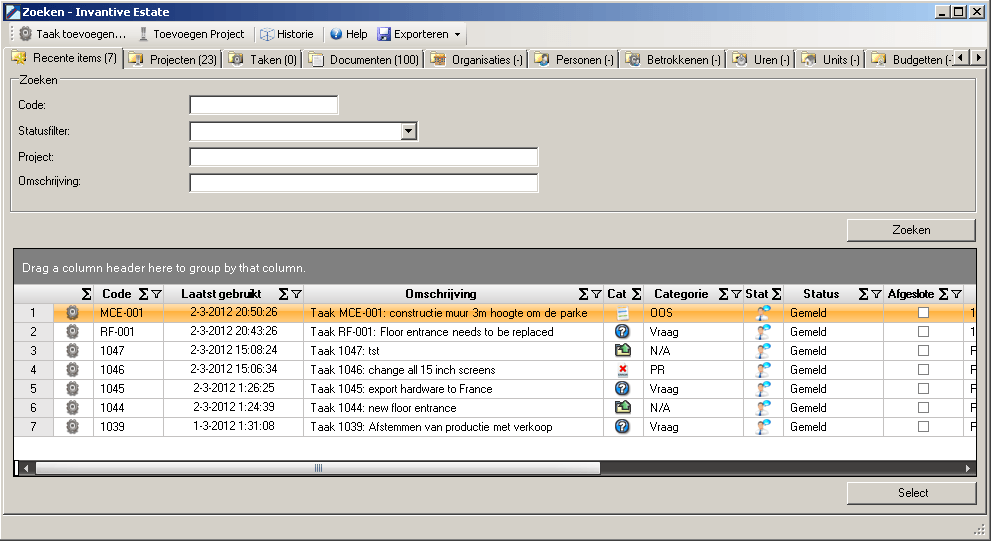
The tab ‘Recent items’ is selected. The dats that the tab contains is described in Recent Items. If you want to search for other project data you need to select the tab with the desired data. To search for a project for example, select the tab ‘Projects’. This is displayed in the screen below.
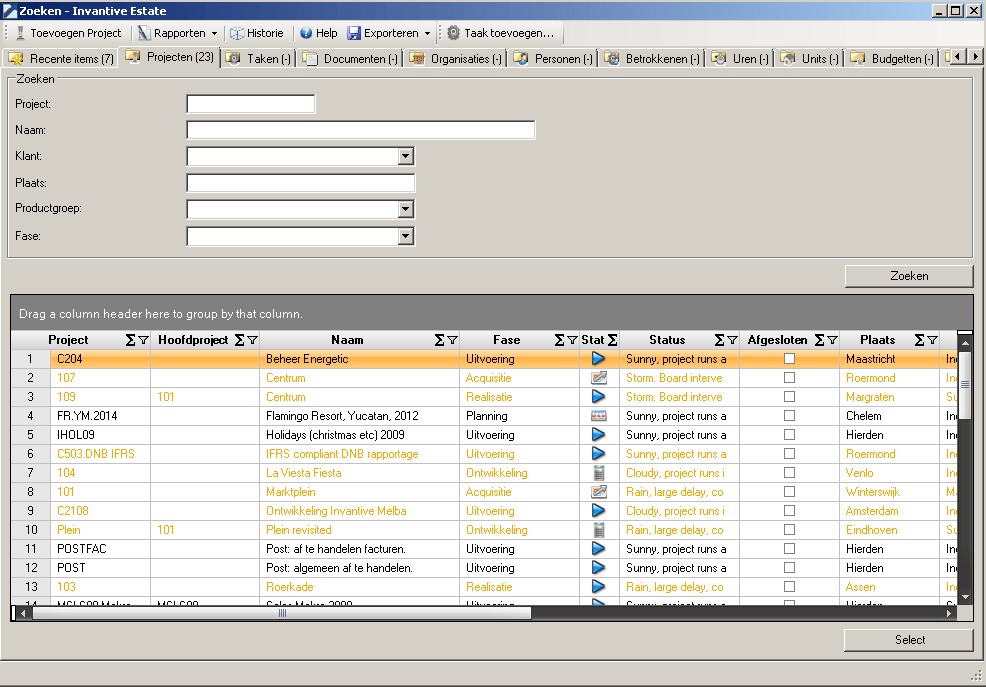
Up in the screens of the function Search you will find a framed element with the title ‘Search’.
To find information you need to fill in the search filter in the upper part of the frame. The search results will comply with the content of the search filter. To search on project code ‘103’ fill in the field ‘Code’ the value ‘103’ and click on ‘Search’.
Documents or texts are searched using the SQL operator ‘contains’. The SQL operator ‘contains’ checks whether the searched string is present.
The ‘%’ and ‘_’-characters have a special meaning in the search context.
The ‘%’ sign means ‘any string of characters’ and the ‘_’-sign stands for ‘exactly óne single character’. If you do not know part of the word that you want to search on, then fill in the percent sign for the part that you don't know. Every word in which the searched word appears, preceded and followed by text, will be included in the search results. For example ‘Maas%eik’ provides both ‘Maas aan de eik’ and ‘Winkel Maaseik’.
In the same way the ‘_’-character has a special meaning when used with searching and it stands for ‘any single character’. If for instance you search for ‘_aas’, you will find ‘Maas’ as well as ‘maas’.
Note that using ‘%’ and ‘_’ is only possible in text fields. They have no special function in fields where you enter an amount or date.
Warning! The search is case sensitive. ‘MAAS’ is something else than ‘Maas’ and will provide different search results.
 Invantive Vision
Invantive Vision