Execute the following steps to install the Outlook Add-in:
•Create a network drive, for example, v: to which the distribution folder is linked.
Run setup.exe in the network drive as the Windows user that is going to use the Outlook Add-in.
•In case the installation fails with a message about a non-trusted certificate when selecting ‘Details’ , check if the file location is in the list of trusted websites of Internet Explorer. If needed add it as for example ‘file:\\SERVERNAME’ or ‘file:///v:’.
The Outlook Add-in will automatically create a number of additions as administrator where necessary, namely Microsoft .Net 4 and Microsoft Visual Studio 2010 Tools for Office Runtime (VSTOR 2010) Redistributable. It may be useful to distribute these already. You can find the software at:
•Microsoft .NET Framework 4.5 (Webinstaller): http://www.microsoft.com/downloads/details.aspx?FamilyID=9cfb2d51-5ff4-4491-b0e5-b386f32c0992&displaylang=en
•Microsoft Visual Studio 2010 Tools for Office Runtime (VSTOR 2010) Redistributable: http://www.microsoft.com/downloads/details.aspx?displaylang=en&FamilyID=f4d7a5a1-8ca8-489d-97eb-663a54d609a0
When errors arise during installation, you can sometimes find them back with eventviewer using the following filter:
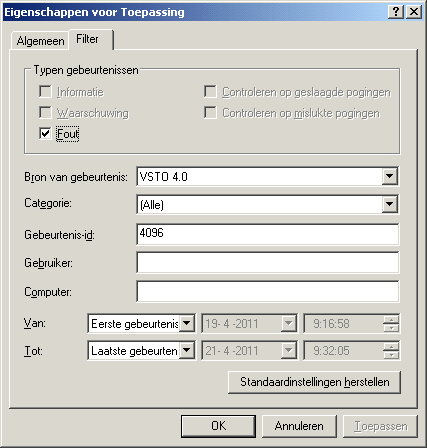
 Invantive Vision
Invantive Vision