The search function is available in most screens of Invantive Vision. The screen section where you can search is framed and has the same title as the window opened (in this case ‘Projects’). In the lower left part of the frame the ‘Search’ button is located next to a drop box where you can select the number of rows per page the Results should show.
To find information you need to fill in the search filter in the upper part of the frame. The search results will comply with the content of the search filter. To search on project code ‘103’ fill in the field ‘Code’ the value ‘103’ and click on ‘Search’.
In the list of search results only the project with project code ‘103’ is displayed.
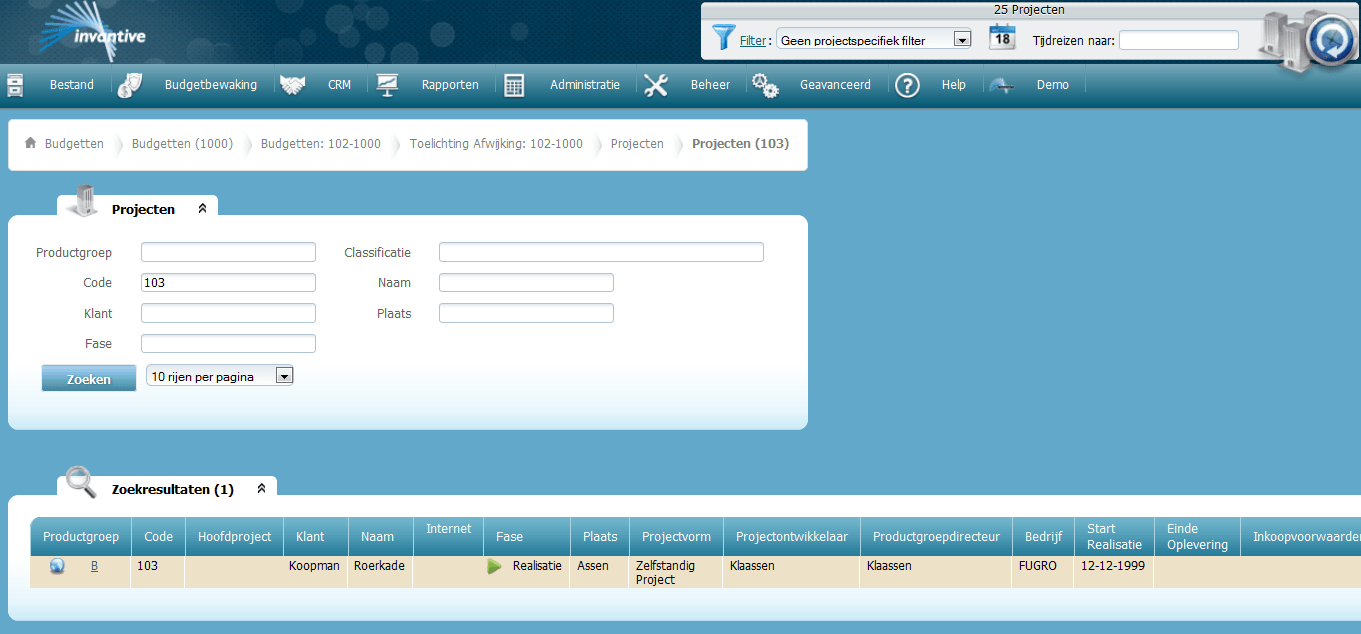
Documents or texts are searched using the SQL operator ‘contains’. The SQL operator ‘contains’ checks whether the searched string is found.
The ‘%’ and ‘_’-characters have a special meaning in the search context.
The ‘%’ sign means ‘any string of characters’ and the ‘_’-sign stands for ‘exactly óne single character’. If you do not know part of the word that you want to search on, then fill in the percent sign for the part that you don't know. Every word in which the searched word appears, preceded and followed by text, will be included in the search results. For example ‘Maas%eik’ provides both ‘Maas aan de eik’ and ‘Winkel Maaseik’.
In the same way the ‘_’-character has a special meaning when used with searching and it stands for ‘any single character’. If for instance you search for ‘_aas’, you will find ‘Maas’ as well as ‘maas’.
Note that using ‘%’ and ‘_’ is only possible in text fields. They have no special function in fields where you enter an amount or date.
Warning! Searching is capital sensitive. ‘MAAS’ is something else than ‘Maas’ and will provide different search results.
 Invantive Vision
Invantive Vision