Quick Configuration |
If you follow these steps, you will be able to start working with Invantive Composition for Word quickly.
Perform the following steps:
•Check if the drivers have been installed on your workplace so the database can be accessed. For Microsoft SQL Server, drivers are always present. For other database platforms you can find an expanation of the installation process here.
•If a connection is required from multiple workplaces, it is advisable to use the Invantive Web Service, because that means the drivers won't have to be installed at all workplaces.
•Install Microsoft .NET 4.5.1 if it is not yet present. From Windows 8.1 this version of Microsoft .NET is delivered by Microsoft by default. This software, for windows 7 and Windows 8, is for download at http://www.microsoft.com/en-us/download/details.aspx?id=40779.
•Double-click on the file setup.exe.
•Klik on Install when the following screen is displayed:
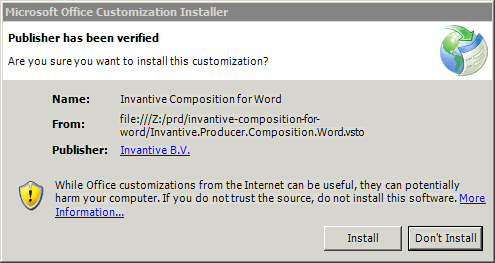
•The installation will be performed.
•Invantive Composition for Word will be started at the same time as Microsoft Word. This means you can only start the program by starting Microsoft Word.
•When Microsoft Word is opened the first time after the installation, the configuration screen is displayed. The configuration screen is also displayed when Ctrl is pressed during the start-up process of Microsoft Word.
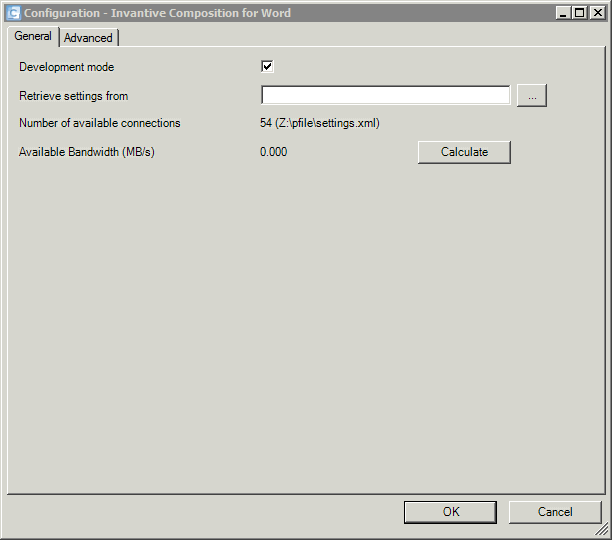
•Start Notepad via the Windows Start menu.
•Create an empty file called settings.xml and save it on your desktop.
•The folder from which you have installed Invantive Composition for Word contains an example of a settings.xml file with an additional explanation. An example for Microsoft SQL Server can also be found on http://www.invantive.com/about-invantive/news/entryid/1123/windows-authenticatie-met-sql-server-voor-invantive-settings-xml. An example for Oracle can also be found on http://www.invantive.com/about-invantive/news/entryid/1124/oracle-rdbms-met-invantive-settings-xml.
•In the settings.xml file you define the database connections you want to use.
•If you need help with this, you can call Invantive Support for free at +31 88 00 26 599, you can call support@invantive.com or visit http://support.invantive.com.
•Choose your settings.xml file in the configuration screen.
•Press OK.
•The login screen is now displayed.
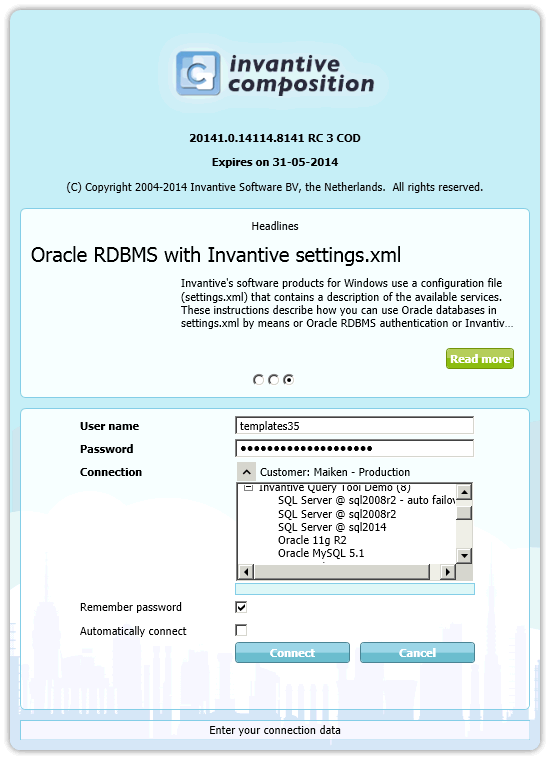
•Select the connection you want to use.
•Enter the username.
•Enter the password.
•Click on 'Connect'.
•The login screen is closed. The buttons that correspond with your rights are displayed in the ribbons Invantive Composition and Modelling.
•Getting started will show you how you can start working with Invantive Composition for Word.
 Invantive Composition for Word
Invantive Composition for Word