Planning |
You can assign future hours of yourself or your colleagues to processes using the menu option Schedule. The method of planning a process is:
•Open the schedule module by clicking on the button ‘Start Schedule‘ on the top of the ribbon;
•Select the process you want to plan in the screen ‘Schedule‘;
oThis windows shows the open processes. The weight of the process is determined by the impact of the process and the time in which it has been open.
oThe panel Required Skills shows the skills which are necessary to complete a process. The skill set necessary are entered in the process itself.
oThe panel Qualified Persons shows the person who you can schedule for this process. This is the meaning of the fields:
▪Matching: this indicates how many percent of the required skill matches with the persons skill set.
▪Performance: this indicates the level of the person involved, compared to the required level.
•Go to the calendar where you want to schedule the process. Then choose ‘Schedule process here‘, from the context menu.
•Then a calendar item will be made with the process definition and the process code with the labor type scheduleu.
The image below shows the scheduling of process ‘7‘ of Tuesday 22 November at 11.00 hour. The usage of the scheduling module makes sure that the scheduled hours are saved directly in Invantive Estate. The hours which were made manually in Microsoft Outlook, will be saved by the button ‘Update Agenda‘ in the ribbon of Invantive Estate.
In the schedule
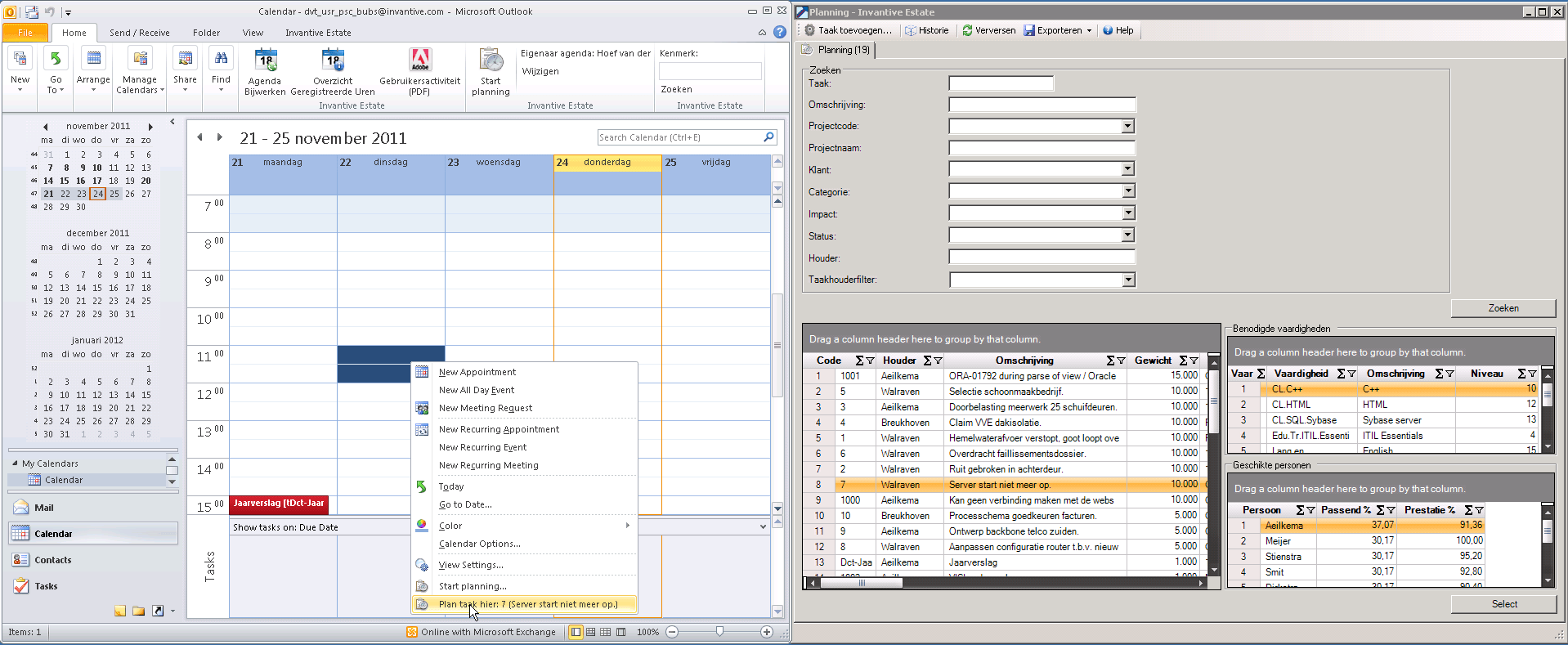
 Invantive Estate
Invantive Estate