In this form you can register and change documents. Open Form
Open Form
Documents can be physically stored in Invantive Vision or exist of URL's that refer to information that is stored outside Invantive Vision.
There are three links presented in the search results:
•By selecting the unique document number, the selected document will open in the input section.
•By selecting the original file name, the document will be opened.
•By selecting the feature, the corresponding data will be opened, such as a project, an order or a process.
You can only request documents that are linked to information where you have access to and where you also have rights to the source documents (for example; project documents). For example, if you have access to project XYZ, then you can see all documents of this project. However, if you do not have access to project ABC, then you cannot see documents of this project.
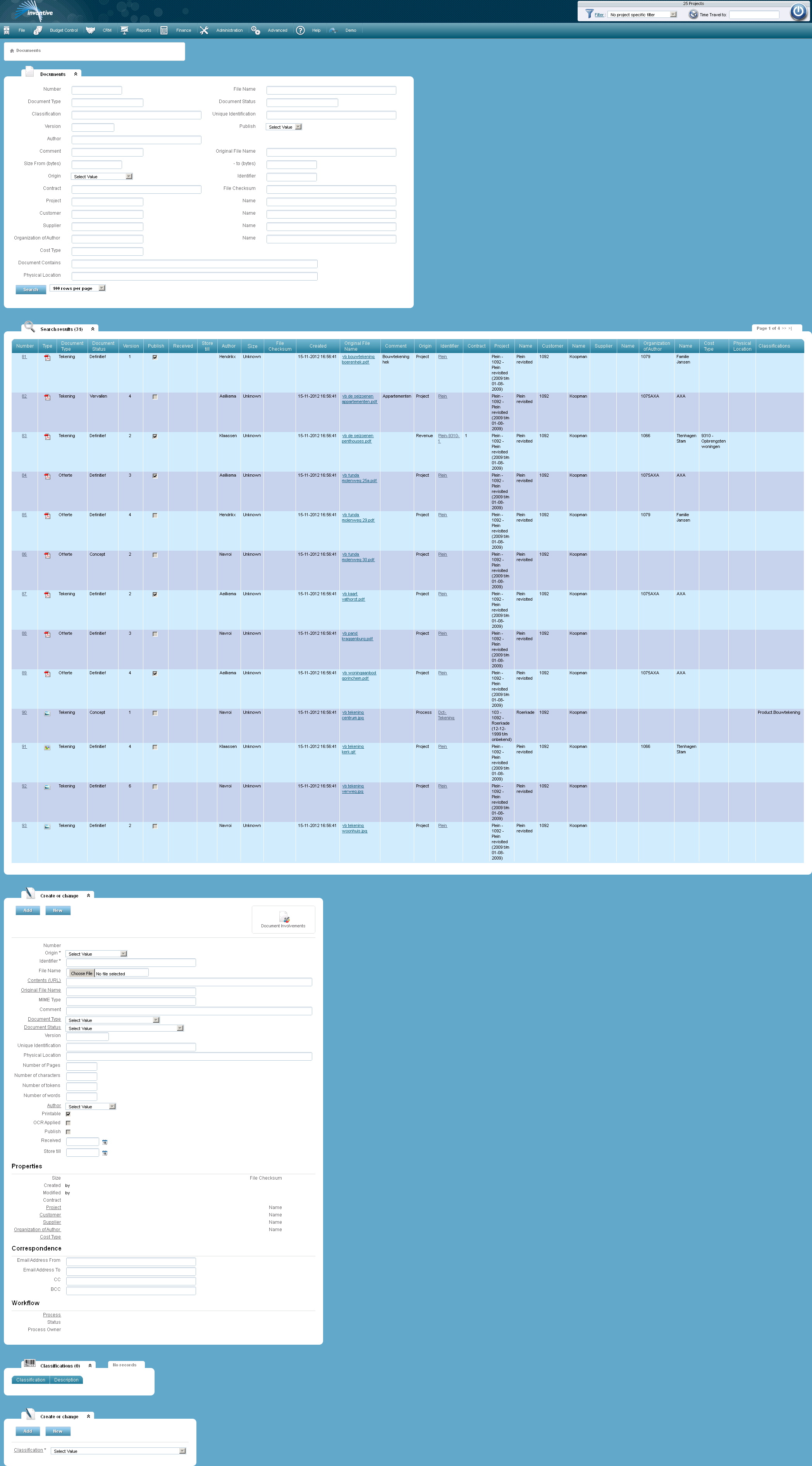
The meaning of the entry fields is:
Parent |
The source of the document, for example, a project, an assignment, a process, etc. |
Identifier |
The unique number of the kind of data to which you want to link the document. This could be a project code, for example. This field is automatically filled when you open this screen via a ‘Documents’ link in another screen. |
File Name |
The file that you want to load or which is already stored. |
Content (URL) |
The Internet address of the screen where a link to the document is included. |
Original File Name |
The name of the document in an earlier stage. |
MIME Type |
The MIME-type of the document as specified by the client where the file will be uploaded. See media types. |
Comments |
An explanation of the content or meaning of the file. |
Document Type |
Reference to the document type as registered in the screen Document Types. |
Document Status |
The current status of the document. |
Version |
Displays the version of the document. |
Unique Identification |
Unique alphanumeric code, for example, the scan code. |
Physical Location |
Physical location of the original file. |
Number of Pages |
The number of pages of the document. |
Number of Characters |
The number of character in the document. |
Number of tokens |
The number of keywords in the document. |
Number of words |
The number of words in the document. |
Author |
The author of the document. |
Printable |
Can the document be printed? Some documents are only for user interface purposes. |
OCR applied |
When checked the document scanning technique ‘Optical Character Recognition’ was applied when the document was stored. OCR is a technique to create digitally text out of images, so that these can be further processed on a computer. |
Publish |
Indicator whether the document should be displayed to users who have a role that does not allow to see all documents. The administrator can indicate in the screen Roles if the user is allowed to see all documents with the indicator ‘May See All Documents’. |
Received |
Shows the date the document was physically received, for example, via conventional mail. |
Store till |
Shows the date on which the document can be destroyed because the administrative or legal retention period has expired. |
Classification |
Classification of the document. A classification is a label that can be linked to a project, an organization or a document. Using these labels you can find your information more efficient. |
Document Contains |
A text that you want to use to search the contents of all visible documents. The text may be expressed as an expression in Oracle Text.
Often used search queries are: •‘area’: documents containing the word ‘area’. •‘area or surface’: documents containing the word ‘area’ or the word ‘surface’. •‘area or surface * 3’: documents containing the word ‘area’ or the word ‘surface’ where the occurrence of the word ‘surface’ counts three times as heavy as the word ‘area’. •‘area’ and ‘surface’: documents containing both the word ‘area’ and the word ‘surface’. •‘?area’: documents with both the word ‘area’ and words that look like ‘area’. •‘area-surface’: documents containing the word ‘area’ but preferably without the word ‘surface’. •‘area;surface’: documents containing the word ‘area’ near to the word ‘surface’. •‘area not surface’: documents containing the word ‘area’ but preferably without the word ‘surface’. •‘$area’: documents containing the word ‘area’ and inflections from it like for example ‘areas’. •‘% area’: documents containing all terms that begin with ‘area’. •‘area or ( surface and feet )’: documents containing the word ‘area’ or containing a combination of the words ‘surface’ and ‘feet’. |
Size From (bytes) |
The lower limit of the size of the document in bytes. |
Size - to (bytes) |
The upper limit of the size of the document in bytes. |
The meaning of the other fields:
Number |
The unique number of the document. |
Properties |
|
Size |
Size of the document in bytes. |
File Checksum |
Checksum created by Invantive Vision using the MD5 algorithm. MD5 (Message Digest Algorithm 5) is a widely used cryptographic hash function with a 128-bit hash value. Using the checksums the system can check to see if there are any duplicate files in existence. |
Created with |
Date the document was created and a reference to the person on the system that saved the file. |
Modified with |
Date the document was modified and a reference to the person on the system that saved the file. |
Contract |
The contract to which the document relates to. |
Project |
The code of the project to which the document relates to. |
Name |
The name of the project to which the document relates to. |
Customer |
The code of the customer of the project to which the document relates to. |
Name |
The name of the customer of the project to which the document relates to. |
Supplier |
The code of the contractor of the project to which the document relates to. |
Name |
The name of the contractor of the project to which the document relates to. |
Organization or Author |
The code of the organization or the author which own the documents copyright. |
Name |
The name of the organization or the author which own the document copyrights. |
Cost Type |
The cost category to which the document relates to. |
|
|
Email Address From |
The email address that sent the email. Provided by the Invantive Vision for Outlook. |
Email Address To |
The email address to which the email was sent. Provided by the Invantive Vision for Outlook. |
CC |
The email address to which the email was sent as CC. Provided by the Invantive Vision for Outlook. |
BCC |
The email address to which the email was sent as BCC. Provided by the Invantive Vision for Outlook. |
Workflow |
|
Process |
Reference to a process as registered in Processes. |
Status |
Reference to a status of a process as registered in Processes. |
Process Holder |
Reference to a process holder as registered in Processes. |
 Invantive Vision
Invantive Vision