If a user logs on as ‘Application Manager’ (see Settings) or as ‘System’, Invantive Vision will perform several system checks. If these system checks generate errors, a popup window will appear asking to go to the screen ‘System Checks’.  Open Form
Open Form
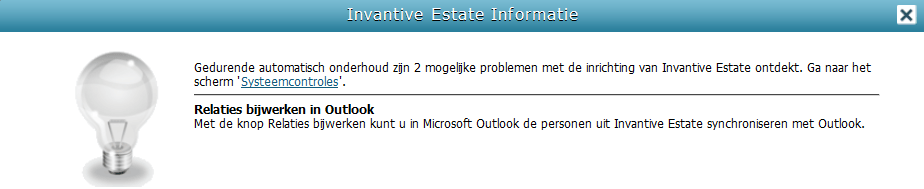
The current versions of Invantive Vision runs three system checks:
•In the first check verifies if all files are present and checks if the file names contain no special characters.
• The second check verifies if the URL in the browser is similar to the one in the Settings. If you check the box ‘Execute Proposed Action’ and subsequently click on ‘Save’, then the settings are automatically adjusted. For example, this functionality is useful if you have made a copy of an existing environment on a new location.
•The third check verifies whether the stored and real-time contract positions match.
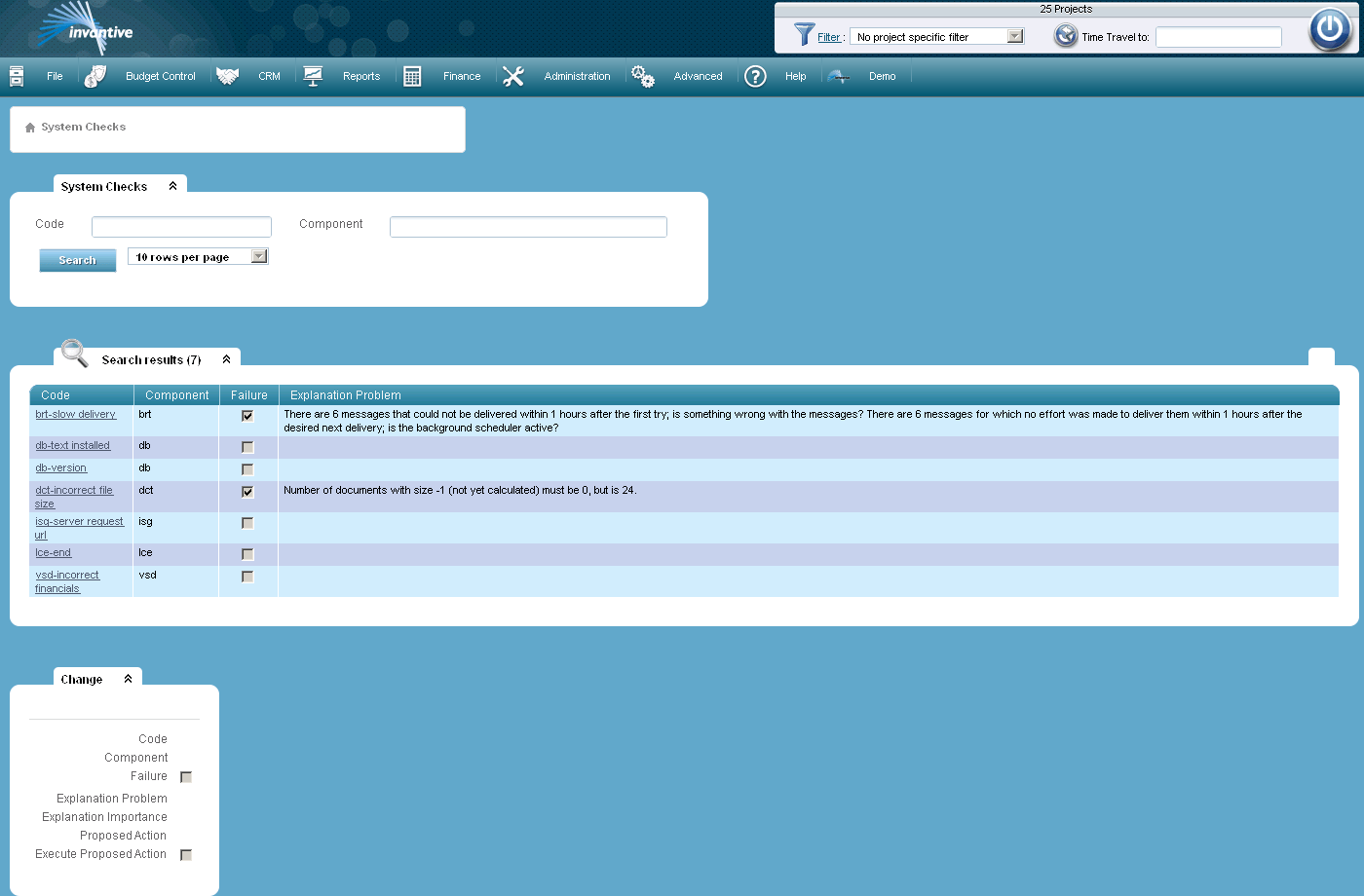
The meaning of the entry fields is:
Execute Proposed Action |
If checked, the ‘proposed action’ will be executed when you click ‘Save Change’. Not in all cases is it possible to execute the ‘proposed action’ automatically and manual actions will be required. An error message appears if you check the box and click on ‘Save Change’ when manual actions are necessary. |
The meaning of the other fields:
Code |
The code of the system check. |
Component |
The part of the application where the code relates to. |
Failure |
If checked this indicates that a malfunction occurs within the application. |
Explanation Problem |
An explanation of the occurring problem. |
Explanation Importance |
An explanation of the importance of the problem. |
Proposed Action |
Proposal to solve the problem. |
 Invantive Vision
Invantive Vision