In this form you can register and change settings. Open Form
Open Form
It may take up to 30 seconds until a change of a setting becomes effective. If you want to avoid this, restart the web server.
The settings apply to the entire application and all users.
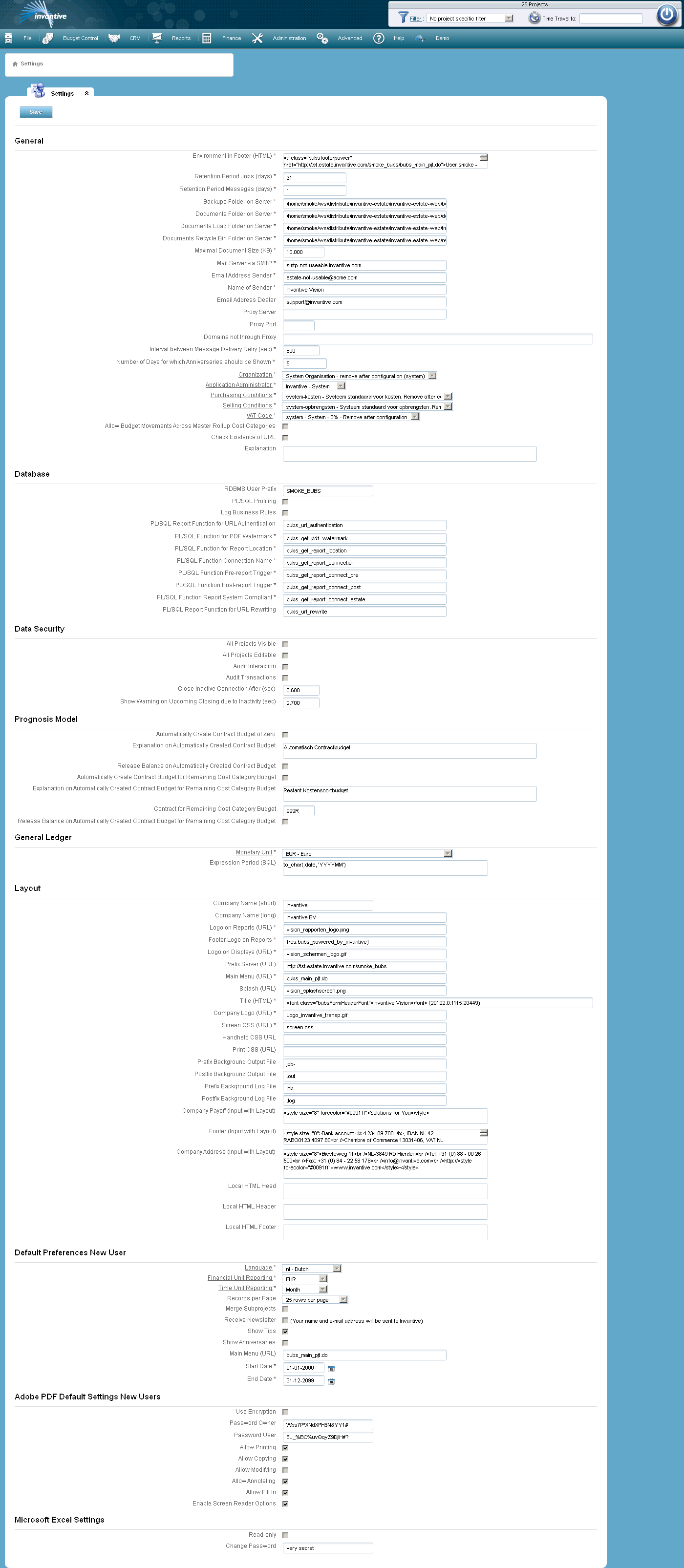
The meaning of the entry fields is:
General |
|
Environment in Footer (HTML) |
In each screen this text will appear in the footer. In this footer you can use HTML codes, such as <b<...<b> for bold printed text. See, for example, http://www.blooberry.com/indexdot/html/ for more information. |
Retention Period Jobs (days) |
The minimum number of days that the ERP jobs and the associated messages are preserved. |
Retention Period Messages (days) |
The minimum number of days that messages are kept before being automatically deleted. Relieving the server can cause that the realized retention period of messages is longer than the indicated retention period. However, the realized retention period will never be shorter. |
Documents Folder on Server |
The folder on the server in which attached documents are stored. Do mind: both the web server and the database must have write permissions for this! |
Documents Load Folder on Server |
The folder on the server in which attached documents are temporarily stored until they can be moved to the document folder after being fully received. Do mind: both the web server and the database of Invantive Vision must have write permissions for this! |
Documents Recycle Bin Folder on Server |
The folder on the server in which the attached documents are stored after being deleted. The administrator can choose to delete the documents from the recycle bin after a short of long period of time. Do mind: both the web server and the database of Invantive Vision must have write permissions for this! |
Maximal Document Size (KB) |
The maximum size of the new documents in kilobytes. |
Mail Server via SMTP |
The name or the address of the SMTP mail server with which outgoing email messages can be sent. |
Email Address Sender |
The email address from where sent emails originate. |
Name of Sender |
The name of the sender. |
Email Address Dealer |
The email address of the dealer of Invantive Vision. |
Proxy Server |
The Internet address of the proxy server. A proxy server is a server located between a user's computer and the computer containing the requested information by the user (the English word proxy means ‘intermediary’). If someone on a computer, where the address of a proxy server is set, is trying to reach another computer, then this will not be done directly but via the proxy server. The goal of this intermediate step depends on the type of proxy server. |
Proxy Port |
The computer port that the client computer uses to connect with the proxy server. |
Domains not through Proxy |
Domains that do not make contact via the proxy server. |
Interval between Message Delivery Retry (sec) |
Outgoing messages are queued. In case delivering a message fails, it is tried again after the interval, until it is processed successfully. |
Number of Days Anniversaries to be Shown |
Indicates the number of days in the future that anniversaries are displayed after logging in in Invantive Vision. |
Organization |
The organization for which the application runs. |
Application Administrator |
The name of the person responsible for application management. This name is displayed for information on several locations within the application. |
Purchasing Conditions |
The standard conditions of purchase applicable to purchases. |
Selling Conditions |
The standard selling conditions applicable to sales. |
VAT Code |
VAT is within Invantive Vision automatically calculated using a VAT code. The standard VAT code can be selected here. |
Allow Budget Movements Across Master Rollup Cost Categories |
If this box is checked it is allowed to move budgets across Master Rollup Cost Categories in the screen Budget Movements. |
Check Existence of URL |
If this box is checked, the existence of the specified URL will be checked when logging in. |
Explanation |
Possible explanation. |
Database |
|
RDBMS User Prefix |
Unique prefix per Invantive Vision environment in the database. Often ‘P_’ is used for production and ‘A_’ for acceptance. |
PL/SQL Profiling |
When checked, all software written in PL/SQL will be profiled. See PL/SQL Profiling. |
Log Business Rules |
When checked, a print about the execution of a business rule will be sent to the ‘dbms_output’. |
PL/SQL Report Function for URL Authentication |
Name of the PL / SQL function that provides data authentication for p_user_name and p_password to make it possible to download URL's from sub functions. |
PL/SQL Function for PDF Watermark |
The name of the PL / SQL function that determines watermark or letterhead for reports and documents in PDF format. The parameters have to be equal to the parameters of the supplied PL / SQL function bubs_get_pdf_watermerk. See also Report Building. |
PL/SQL Function for Report Location |
The name of the function that determines the location of the reports and the ETL-scripts. This PL / SQL function returns the location of a report and ETL script if at another place to be searched than the default location. This function is used to store custom reports to a different place so they do not need to be installed again after an upgrade. An example: create or replace function bubs_get_report_location ( p_master_report_name varchar2 /* Example: bubs_arf */ , p_mime_type varchar2 /* Example: application/pdf */ , p_parameter_list varchar2 /* Example: {REPORT_LOCALE=nl_NL...} */ , p_user_friendly_name varchar2 /* Example: Functies per Rol (PDF) */ , p_uri varchar2 /* Example: /usr_gle_bubs/bubs_arf_pdf_rpt.do */ , p_user_name varchar2 /* Example: system */ , p_report_name varchar2 /* Example: bubs_arf, can differ when using subfunctions. */ ) return varchar2 is /* * * $Id: bubs_isg_all.xml,v 1.35 2009-11-20 21:32:40 jen Exp $ * * (C) Copyright 2004-2012 Invantive Software BV, the Netherlands. All rights reserved. * * Function to get a different location from which to load a report. * Especially useful to load files from /local. * */ begin return ''; end; /" |
PL/SQL function for Connection Name |
Name of the PL/SQL function that specifies the name of the connection for a report. |
PL/SQL function for Pre-report trigger |
Name of the PL/SQL function that returns 'Y' if the connection of the report supports 'pre-report events'. |
PL/SQL function for Post-report trigger |
Name of the PL/SQL function that returns 'Y' if the connection of the report supports 'post-report events'. |
PL/SQL function for System Compliant Report |
Name of the PL/SQL function that returns 'Y' if the connection of the report supports Invantive Estate JDBC-driver. |
Data security |
|
All Projects Visible |
When this field is checked, every user will be able to see all projects. |
All Projects Editable |
When this field is checked, each user can edit all projects when having edit rights in the screen. |
Audit Interaction |
This permits to set the auditing of interactions on/off. Disabling the auditing of interactions increases the performance of the system. To make the changed setting to become active you need to restart the web server. |
Audit Transactions |
This permits to set the auditing of transactions on/off. Disabling the auditing of transactions increases the performance of the system. To make the changed setting to become active you need to restart the web server. |
Close Inactive Connection After (sec) |
Indicates how many seconds after user inactivity via the web front end the connection will be broken. |
Show Warning on Upcoming Closing due to Inactivity (sec) |
Indicates after how many seconds the warning appears that the connection will be broken due to inactivity of the user via the web front end. Between the warning and the disconnection there is usually a time lag of a few hundred seconds. |
Prognosis Model |
|
Automatically Create Contract Budget of 0 |
When checked, when using a new contract automatically a contract budget of zero will be created if no contract budget exists. |
Explanation on Automatically Created Contract Budget |
The explanation that is added to a contract budget in the event a contract budget is automaticaly created. |
Release Balance on Automatically Created Contract Budget |
A budgetary surplus is used to compensate for shortages on automatically created contract budgets when this is checked. |
Automatically Create contract budget for Remaining Cost Category Budget |
When checked, a remaining cost category budget is automatically created when using a new contract. |
Notes for Automatically Created Contract Budges for Remaining Cost Category Budget |
The explanation that is added to a contract budget in the event a contract budget is automatically created for a remaining cost category. |
Contract for Remaining Cost Category Budget |
Identification of the contract for the remaining cost category budget. This identification can be a number, letters or a combination of both. |
Release Deviation for Automatic Contract Budget for Remaining Cost Category Budget |
A budgetary surplus is used to compensate for shortages on automatically created for remaining cost category budgets when this is checked. |
General Ledger |
|
Monetary Unit |
The currency unit used by the general ledger. |
Expression Period (SQL) |
The SQL expression that delivers the period to the general ledger based on posting date. |
Layout |
|
Company Name (short) |
The company name which will be printed on the reports when little space is available on the pages. |
Company Name (long) |
The company name which will be printed on the reports when plenty space is available on the pages. |
Logo on Reports (URL) |
The URL being used to show the logo on the reports. This URL will be searched from the application server because the report is generated on the application server. |
Footer Logo on Reports |
Footer Logo shown on Reports. |
Logo on Displays (URL) |
The URL being used to show the logo on the screens. This URL will be searched from the user's PC. |
Voorvoegsel Server (URL) |
The path to find the application, in the format of a URL. |
Main Menu (URL) |
The URL that will be used to specify the main menu in the event the field 'Start page (URL)' in My Preferences is empty. The URL will be requested with the parameter MNU_CODE = Main. The URL will be searched from the user's PC. |
Splash (URL) |
The URL used to find the image of the login screen. See also Start up and Login. The URL will be searched from the user's PC. |
Title (HTML) |
The application's title as shown on the login screen. See also Start up and Login. |
Company Logo (URL) |
The URL used to put the company logo on letter paper, such as for time registration. |
Screen CSS (URL) |
The URL of a CSS style sheet used to determine the color scheme and style elements. |
Handheld CSS (URL) |
The URL of a CSS style sheet used to determine the color scheme and style elements on a PDA or any other mobile device. |
Print CSS (URL) |
The URL of a CSS style sheet used to determine the color scheme and style elements on a print. |
Prefix Background Output File |
The prefix for the file name of the output file of a background job. |
Postfix Background Output File |
The postfix for the file name of the output file of a background job. |
Prefix Background Log File |
The prefix for the file name of the log file of a background job. |
Postfix Background Log File |
The postfix for the file name of the log file of a background job. |
Payoff Company (Input with Layout) |
The payoff of the company for use on letter paper, directly below the logo, used, for example, for time registration. See Input with Layout for layout possibilities. |
Footer (Input with Layout) |
The footer's layout for use on the bottom of letter paper, used, for example, for time registration. See Input with Layout for layout possibilities. |
Company Address (Input with Layout) |
The company address' layout under the payoff and the logo for use on letter paper, used, for example, for time registration. See Input with Layout for layout possibilities. |
Local HTML Head |
With local HTML you can change the layout of the screen. In this case, it concerns the section above the head of the screen. The following parameters can be used: •:productname: the name of the used product, for example 'Invantive Vision'. •:usertelult: the preferred telephone number of the user, for example '088 0026500'. •:siteid: the unique identification of the installation, for example 'L123-ACME'. •:useremail: the email address of the user, for example 'j.doe@acme.com'. •:userlogon: the login code of the user, for example 'j.doe'. •:username: the name of the user, for example 'John Doe'. •:language: the language in which the user operates, for example 'nl' for Dutch. •:locale: the region code of the language in which the user operates, for example 'UK' for Great Britain. |
Local HTML Header |
With local HTML you can change the layout of the screen. In this case, it concerns the head section of the screen. You can use the same parameters as with 'Local HTML Above Head'. |
Local HTML Footer |
With local HTML you can change the layout of the screen. In this case, it concerns the foot section of the screen. You can use the same parameters as with 'Local HTML Above Head'. |
Default Preferences New User |
|
Language |
The setting for language in the context of new users. See My Preferences. |
Financial Unit Reporting |
The settings for financial unit reporting in the context of new users. See My Preferences. |
Time Unit Reporting |
The setting for time unit reporting in the context of new users. See My Preferences. |
Records per Page |
The number of rows in the Search Results is shown for new users. |
Merge Subprojects |
The settings in the filter of new users for merging subprojects for reporting purposes. See My Preferences. |
Receive Newsletter |
When checked, the user will receive the newsletter of the dealer. A message will be sent to the dealer with the request to subscribe you to the newsletter. There are no charges. Besides your email address also your name will be passed on. |
Show Tips |
When checked, after you log on, tips for using Invantive Vision will be shown. |
Show Anniversaries |
When checked, after you log on, the near birthdays of users of Invantive Vision are shown. |
Main Menu (URL) |
The URL used to determine the main menu. This URL will be requested with the parameter MNU_CODE=Main. The URL will be searched from the user's PC. Using the field 'Start page (URL)' in the screen My Preferences the user can specify a different start page if desired. |
Start Date |
The settings for starting date reporting in the context of new users. See My Preferences. |
End Date |
The settings for end date reporting in the context of new users. See My Preferences. |
Adobe PDF Default Settings New Users |
|
Use Encryption |
The settings for encryption in the context of new users. See My Preferences. |
Password Owner |
The settings for the password of the owner in the context of new users. See My Preferences. |
Password User |
The settings for the password of the user in the context of new users. See My Preferences. |
Allow Printing |
The setting of allow printing in the context of new users. See My Preferences. |
Allow Copying |
The setting of allow copying in the context of new users. See My Preferences. |
Allow Modifying |
The setting of allow modifying in the context of new users. See My Preferences. |
Allow Annotating |
The setting of allow annotating in the context of new users. See My Preferences. |
Allow Fill In |
The setting of allow fill in, in the context of new users. See My Preferences. |
Enable Screen Reader Options |
The setting of enable screen reader options in the context of new users. See My Preferences. |
Microsoft Excel Settings |
|
Read-only |
If this box is checked, then the authorized user, can only read the Excel file. However, no changes can be made. |
Change Password |
The password of the Excel files necessary to change them. |
 Invantive Vision
Invantive Vision