This screen allows you to retrieve a project workbench containing all relevant information consolidated and integrated into one overall picture. The workbench is focused on project developers. Open Form
Open Form
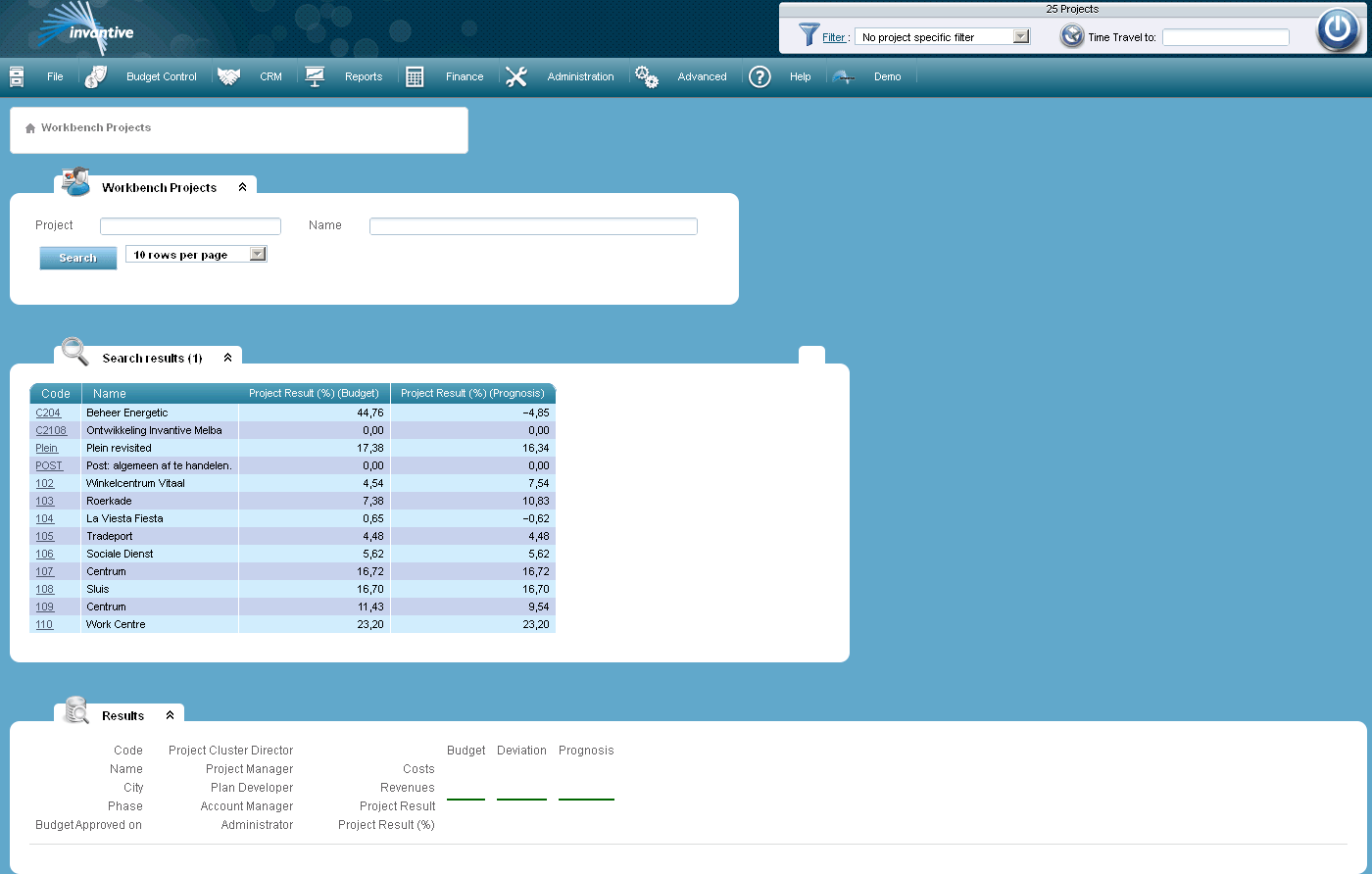
After you select a project in the search results the underlying relevant project details at level 4 (see Financial Project Overview Level 4 ) is shown.
Notice: the workbench automatically displays the details if a project is directly selected with the shortcut filter right above in the screen. In that case the search section at the top will be hidden.
Below a portion of the screen with the details of the project 'C204' is shown.
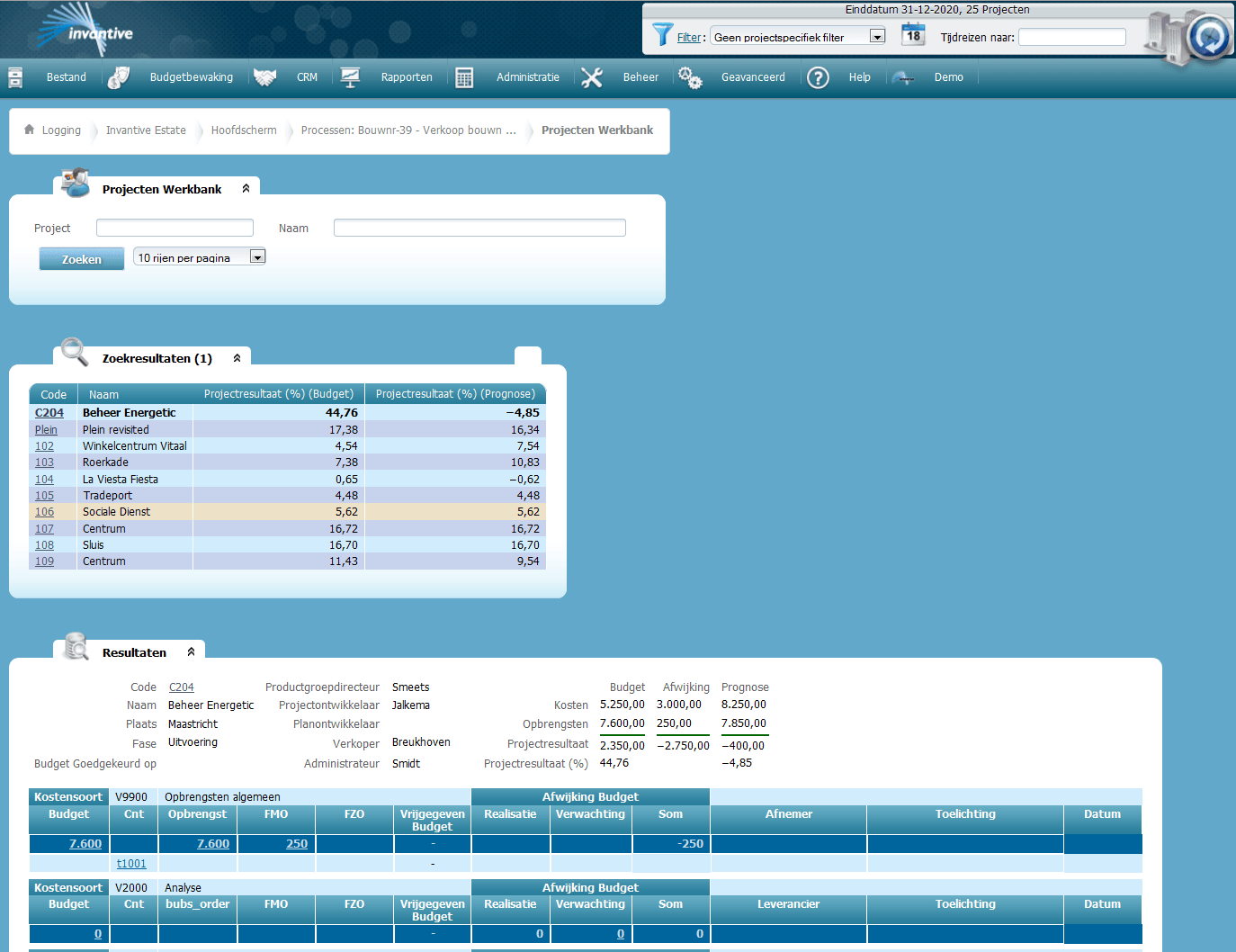
The screen displays all data on a monitor with a minimum resolution of 1024x768 pixels unless texts are longer than expected.
The workbench shows per cost type, for both costs and revenues, the differences from the budget.
From the data seen at this leven, like budgets, contracts, orders, invoice lines, you can see or change the underlying details via hyperlinks. Hyperlinks are displayed as blue underlined text.
In the screen itself no changes can be made. A pop-up window always opens first via the hyperlink.
In the screen two types of hyperlinks are used:
1.The first category opens the underlying data which can be edited instantly.
An example of this category is, when you click on a hyperlink of a budget. Then the following window appears on top of the already opened window containing the information of the selected order:
In the following window the pop-up screen is shown after the budget hyperlink ‘7.600’ belonging to contract ‘V9900’ was selected.
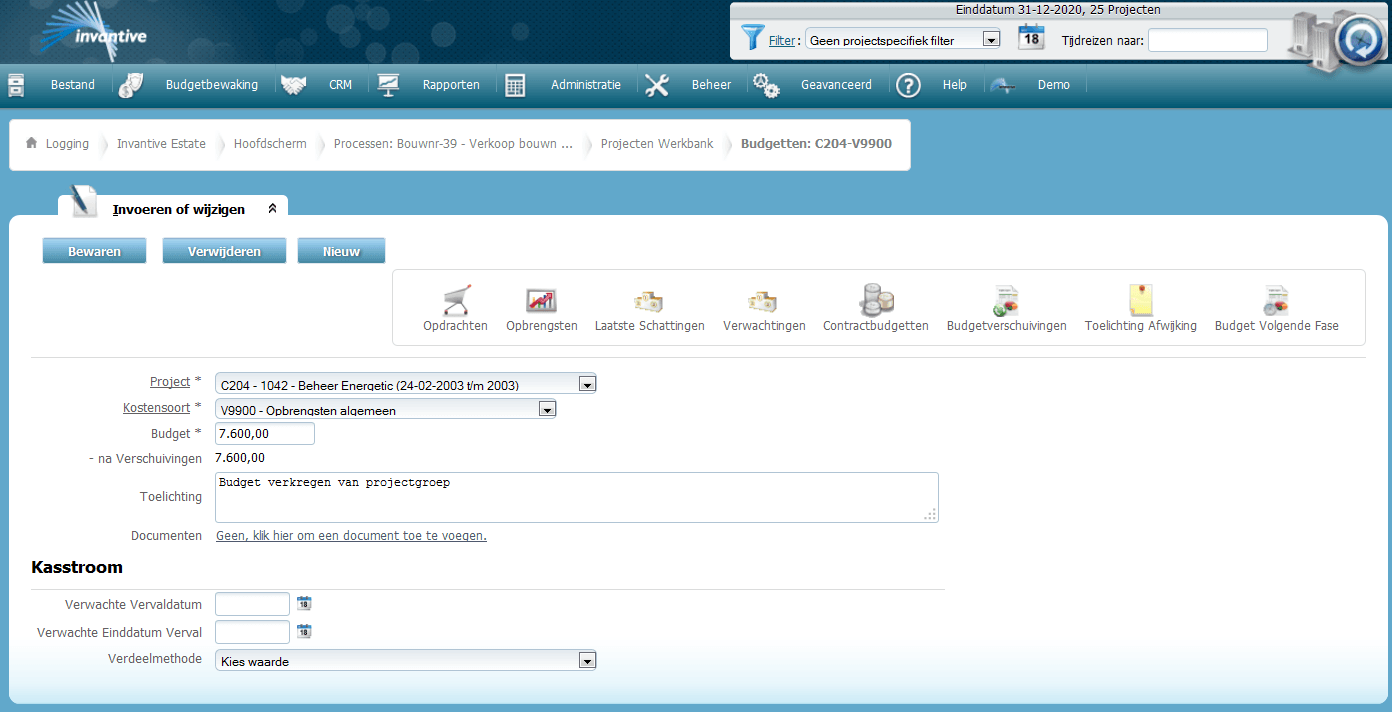
The data in this screen you can edit as described in Budgets.
When you close this window , the workbench window stays opened. To recalculate the workbench with your changes, press F5 (refresh).
2. The second category hyperlinks opens a window with a menu which allows multiple actions to be performed.
An example of this category is, when you select the hyperlink of the project. Then a screen will appear as in the example below:
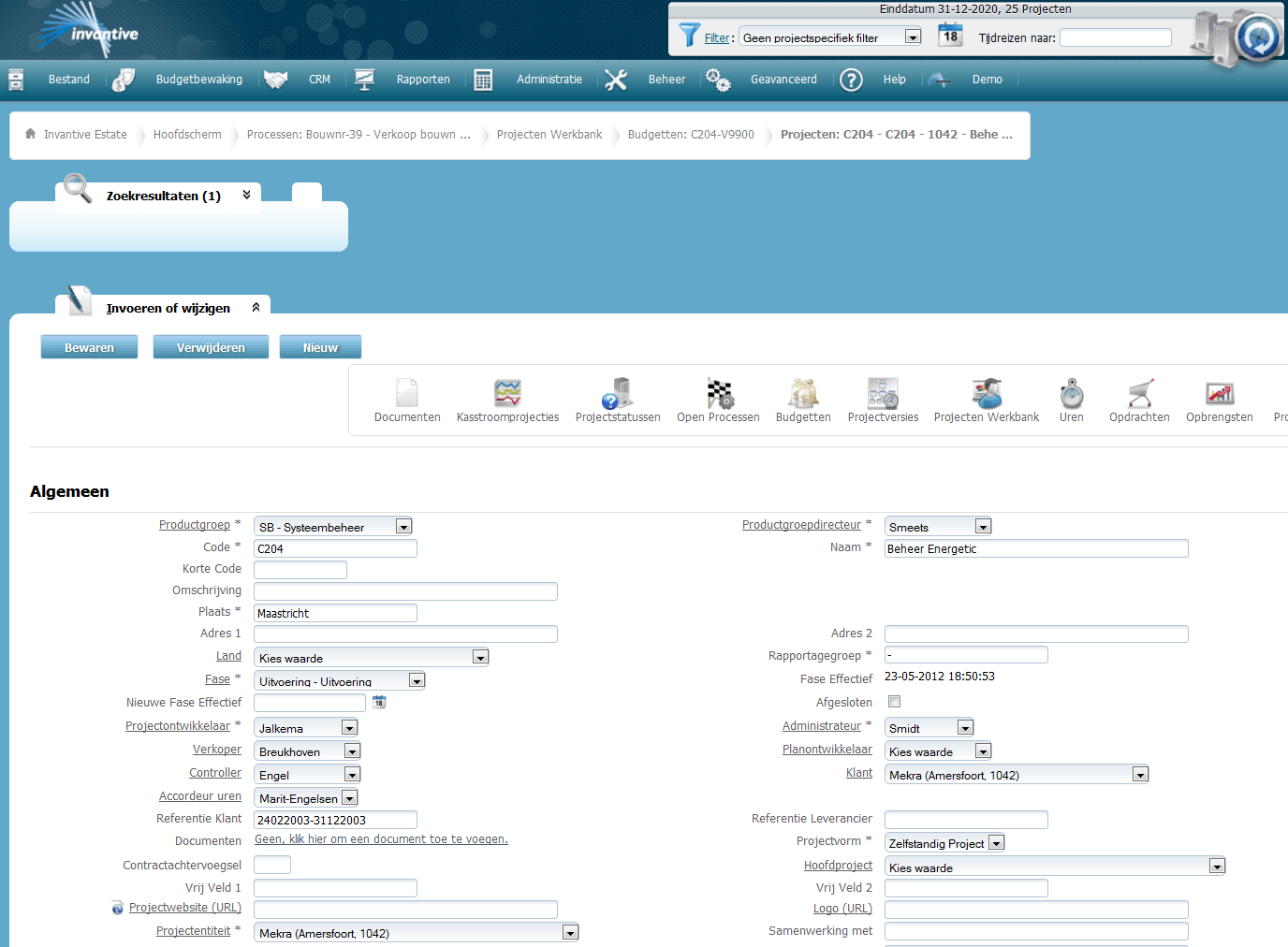
By clicking on one of the present action buttons in the right top of the screen, such as for example, ‘orders’, the corresponding information will be displayed.
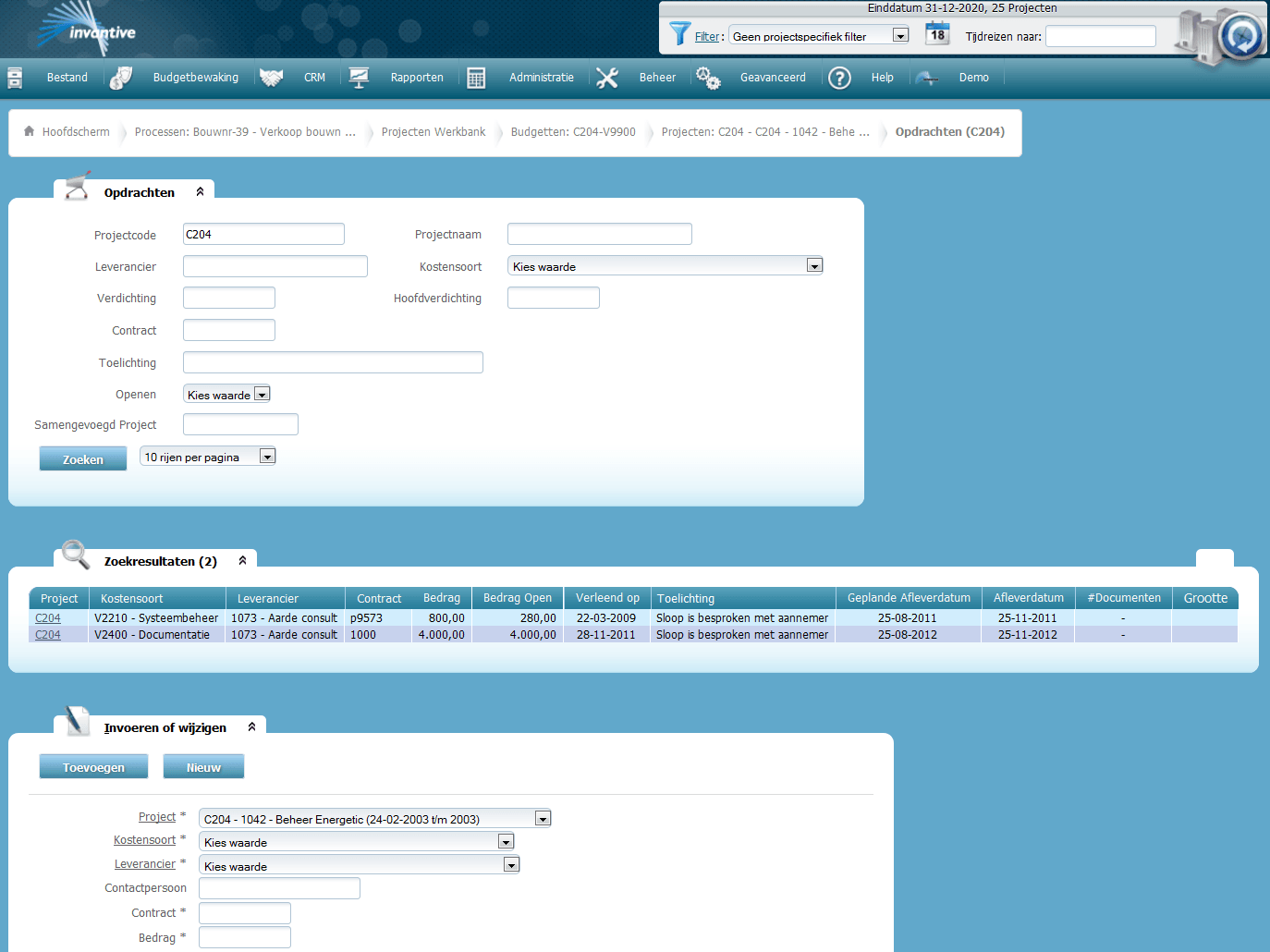
The data in this screen you can edit as described in Orders.
When you close this window , the workbench window stays opened. To recalculate the workbench with your changes, press F5 (refresh).
 Invantive Estate
Invantive Estate