Databases |
The form "Databases" contains a list of registered databases. All Invantive SQL databases are virtual; they do not store data, but only define the containers of data elements in the cloud or in other traditional databases or files.
List
There is a form in list format:
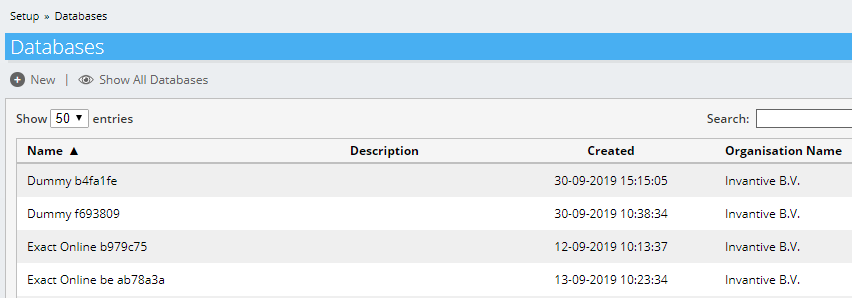
The "New" button allows you to add databases.
When you are authorized to see databases from multiple organizations, the "Show All Databases" allows you to restrain the databases to solely the databases of your main organization.
Details
There is also a details format:
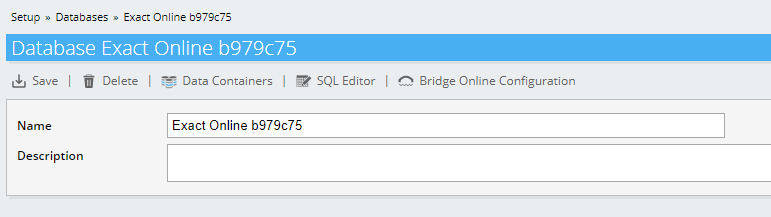
Buttons
The "Save" button memorizes changes made to the changeable fields.
The "Delete" button permanently deletes the database currently displayed, including memorized log on credentials to the platform.
The "Data Containers" button shows the individual data containers with the data that can be access through the database. There is only one data container per database for simple scenarios, but more complex set ups can have dozens of data containers per database.
The "SQL Editor" button opens the SQL editor on the selected database.
The "Bridge Online Configuration" button shows a manual on how to configure Bridge Online to retrieve data from this database for Microsoft Power BI.
Fields
The "Name" field is a unique name of the database for easy reference. By default a name is generated automatically based upon the platform name.
The "Description" is a free text field, describing the contents of the database.
New Database
The registration of a new database has two steps:
•First you select the platform you wish to define the database on.
•Depending on the platform, you can enter the log in credentials.
The platform choice looks like the following picture:
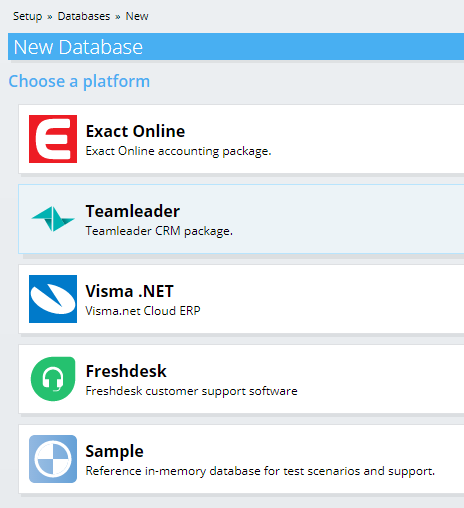
The next step depends on the platform chosen, but in general shows a log in form of the platform itself.
When connecting to an application protected by a firewall using source IP-address, please make sure to white list the following IP addresses:
•52.48.151.77
•52.48.177.24
 Invantive Cloud
Invantive Cloud