In this form you can register and change projects. Open Form
Open Form
A project is a related amount of work, usually consisting of a couple of units of real estate.
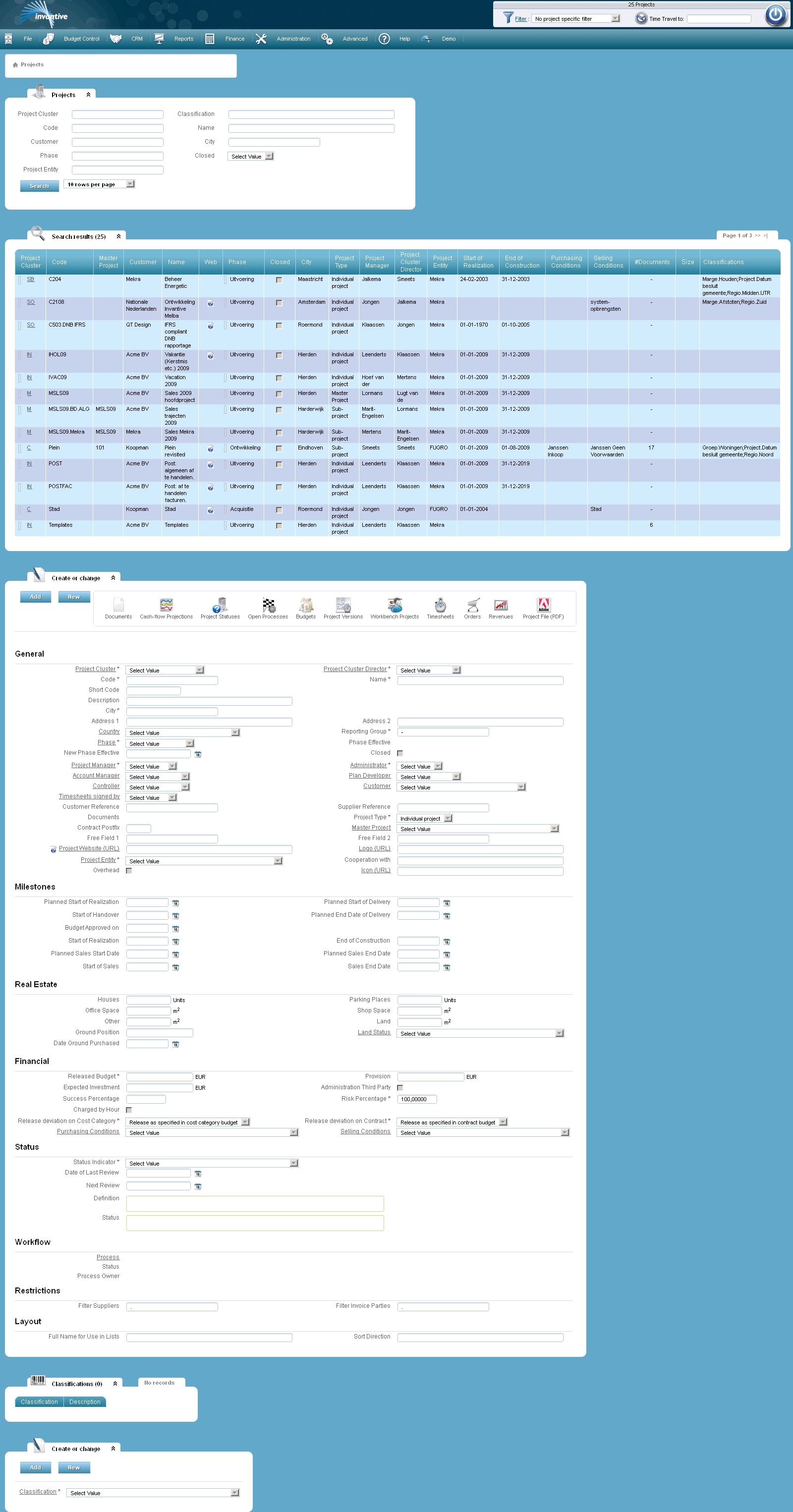
The meaning of the entry fields is:
General |
|
Code |
A unique code for the project. The code is generally assigned as soon as the first exposé is approved. |
Name |
The name of the project. |
Short Code |
Short project code to support the ERP systems that limit the extent from the project codes to for example 8 characters. |
Description |
The description of the project. |
City |
Place where the project is realized. |
Reporting group |
Reporting Group with which the project can be selected in the filter. |
Address 1 |
The address where the project is realized. |
Address 2 |
Extra address line, in case needed. |
Country |
Country where the project is realized. |
Reporting group |
|
Phase |
The phase of the project. |
Closed |
A closed project cannot be changed. The underlying data -remainders, orders, budgets, revenues, etc. are also frozen. The only thing possible after the project is closed, is to reopen the project. Warning! The user 'system' is the only user, that even after completion of a project, has the rights to change the project data. |
Product group |
The product group of the project. |
Product Group Director |
The project's responsible product group director. |
Project developer |
The project's responsible project developer. |
Administrator |
The responsible admistrator. |
Salesman |
The real estate agent who rents or sells the project |
Plan Developer |
The developer of the project plans. |
Controller |
The project controller. |
Customer |
The buyer of the project. |
Timesheet signed by |
The person responsible for approving the hours. |
Customer Reference |
A reference from the customer to this project. This can be for instance a reference to a purchasing order. |
Supplier Reference |
A reference from a supplier to this project. |
Documents |
Linked documents, see Linking Documents. |
Project Type |
There are three possible project types: •An individual project: this may include financial data and reporting. •A subproject: this may include financial data and reporting. Moreover, they can be consolidated and reported within a master project. •A master project: it is not possible to include independent financial data and reporting. However, the numbers of the underlying subprojects can be consolidated and reported. |
Cost Category Postfix |
The suffix is used in case of consolidated reporting to make the cost category of each subproject unique. The suffix must be unique for all subprojects within the main project. |
Master project |
Here, only for subprojects you can and have to select a ‘Master Project’. All financial figures are merged within the master project when consolidated reporting is selected. The choice whether to merge is made via My Preferences. |
Free field 1 |
Free field for possible further information. |
Free Field 2 |
Free field for possible further information. |
Website Project (URL) |
The Internet address in case project has its own website. |
Logo (URL) |
The Internet address of the project logo. |
Project entity |
The legal structure under which the project is realized. |
Cooperation with |
Name of partner in case a cooperation agreement is made for the project. |
Overhead |
Project is overhead when checked. |
Icon (URL) |
The relative URL from the icon belonging to the project. The icon must be 16 pixels high and 16 pixels wide. |
Milestones |
|
Planned Start of Realization |
The planned start date of the construction activities for the project. |
Planned Start of Handover |
The planned start date of the delivery of the first units. |
Start of Handover |
The start date of the delivery of the first units. |
Planned End Date of Delivery |
The planned end date from the delivery of all units. |
Budget Approved on |
The date of the last approved exposé. |
Start of Realization |
De startdatum van de bouw. |
End of Construction |
The date on which all the building activities are completed and all units are delivered. |
Planned Sales Start Date |
The planned start date of the sale of the first units. |
Planned Sales End Date |
The planned end date of the sale of the last units. |
Start of Sales |
The start date of the sale. |
Sales End Date |
The end date of the sale |
Real Estate |
The block real estate with the following fields are only displayed if the license name is Invantive Estate is. When using a license for Invantive Vision the block real estate with belonging fields is not shown. |
Houses |
The number of houses being built. |
Parking Places |
The number of parking spaces being built. |
Office Space |
The number of m2 office space being realized. |
Shop Space |
The number of m2 shops being realized. |
Other |
The number of other units being realized. |
Ground |
Number of m2 land being realized. |
Ground Position |
The project's land holding. |
Land Status |
Status of the land that is required for the realization of the project. |
Date Ground Purchased |
The date the land was purchased for the project. |
Financial |
|
Released Budget |
The budget released for the project. |
Provision |
The provision for the project. |
Expected Investment |
The project's expected investment. |
Administration Third Party |
Checked if the administration is done by a third party. |
Success Percentage |
The expected rate of success. |
Risk Percentage |
The share that is carried in the project, both in terms of revenue as in risk for a possible negative outcome. |
Charged by Hour |
Indicates whether the hours within this project are to be charged or not to be charged to the customer. |
Release deviation on Cost Category |
Here you can choose as a default setting for all budgets to release or not to release the deviations on cost category or to use the setting as specified at budget level. At the end of the realization, the administration will at any time make use of this setting to release all free budget space on cost category to offset all deficits elsewhere. However, you can quickly default on the budgets again by using this setting back to put on the setting budget levels. |
Release deviation on Contract |
Her you can choose as a default setting for all budgets to release or not to release the deviations on contract budgets or to use the setting as specified at budget level. At the end of the realization, the administration will at any moment make use of this setting to release all free budget space on cost category to offset all deficits elsewhere. However, you can quickly default on the budgets again by using this setting back to put on the setting budget levels. |
Purchasing Conditions |
Here you can choose which purchasing conditions are applicable. |
Selling Conditions |
Here you can choose which selling conditions are applicable. |
Status |
|
Status Indicator |
A list that classifies a project in terms of progress and budget control into one of the six possible classes. See also Project Statuses. |
Date of Last Review |
The date the last review of the project took place. |
Next Review |
The date the next review of the project is planned. |
Definition |
The definition of the status. |
Status |
A textual explanation of the project's status. |
Restrictions |
|
Filter Suppliers |
This filter is used to control at project level which orders can be linked to the project. An example: If you select only the project you are working on in the Filter and for example your filter for order takers is ‘^025’, then you will see only the orders from order takers whose code starts with ‘025’. If you select all projects in the filter and for example your ‘Filter Order Takers’ is ‘^ 025’, then you will see all orders of order takers. If now you choose an order taker, then it's code has to start with ‘025 ’. If the code of the order taker doesn't begin with ‘025’, you will get an error when saving the project data. The filter is specified as a regular expression (see the ‘Oracle SQL Reference’) and has a maximal length of 512 characters. With more than 512 characters you get an error message. |
Filter Invoice Parties |
This filter is used to control at project level which invoices can be linked to the project. An example: If you select only the project you are working on in the Filterand for example your filter for invoice organizations is ‘^025’, then you will see only the orders from invoice organizations whose code starts with ‘025’. If you select all projects in the filter and for example your ‘Filter Invoice Organizations’ is ‘^ 025’, then you will see all orders of invoice organizations. If now you choose an invoice, then it's code has to start with ‘025’. If the code of the invoice doesn't start with ‘025’, you will get an error when saving the project data. The filter is specified as a regular expression (see the ‘Oracle SQL Reference’) and has a maximal length of 512 characters. With more than 512 characters you get an error message. |
<layout> tag |
|
Full Name for Use in Lists |
The name being used to show the project in lists and on reports. Default construction: city-name-code. In case you want to use another name to show the project, you can use an Additional Business Rule. |
Sort Order |
The name used in the drop down boxes to sort the projects. Default construction: code-city-name. In case you want to use another sorting direction, you can use an Additional Business Rule. |
Classifications |
|
Classification |
The classification of the project. A classification is a label that can be attached to a project, an organization, a process or a document. Using these labels you can find your information more efficient. |
The meaning of the other fields:
Workflow |
|
Process |
Reference to a process as registered inProcesses. |
Status |
Reference to a process status as registered in Process Statuses. |
Process Holder |
Reference to a process holder as registered in Processes. |
The meaning of the action buttons:
Documents |
Opens the screen containing the documents of the project. |
Cash flow projections |
Opens the screen containing all the cash flow projections of the project. |
Project Statuses |
Opens the screen containing the project statuses of the project. |
Open Processes |
Opens the screen containing the open processes of the project. |
Budgets |
Opens the screen containing the budgets of the project. |
Project Versions |
Opens the screen containing the project versions of the project. |
Projects Workbank |
Opens the screen containing the project workbank of the project. |
Hours |
Opens the screen containing the hours of the project. |
Orders |
Opens the screen containing the assignments of the project. |
Revenues |
Opens the screen containing the revenues of the project. |
Project File (PDF) |
Opens the screen where you can request the task of the report parameters from the report project dossier. |
 Invantive Estate
Invantive Estate